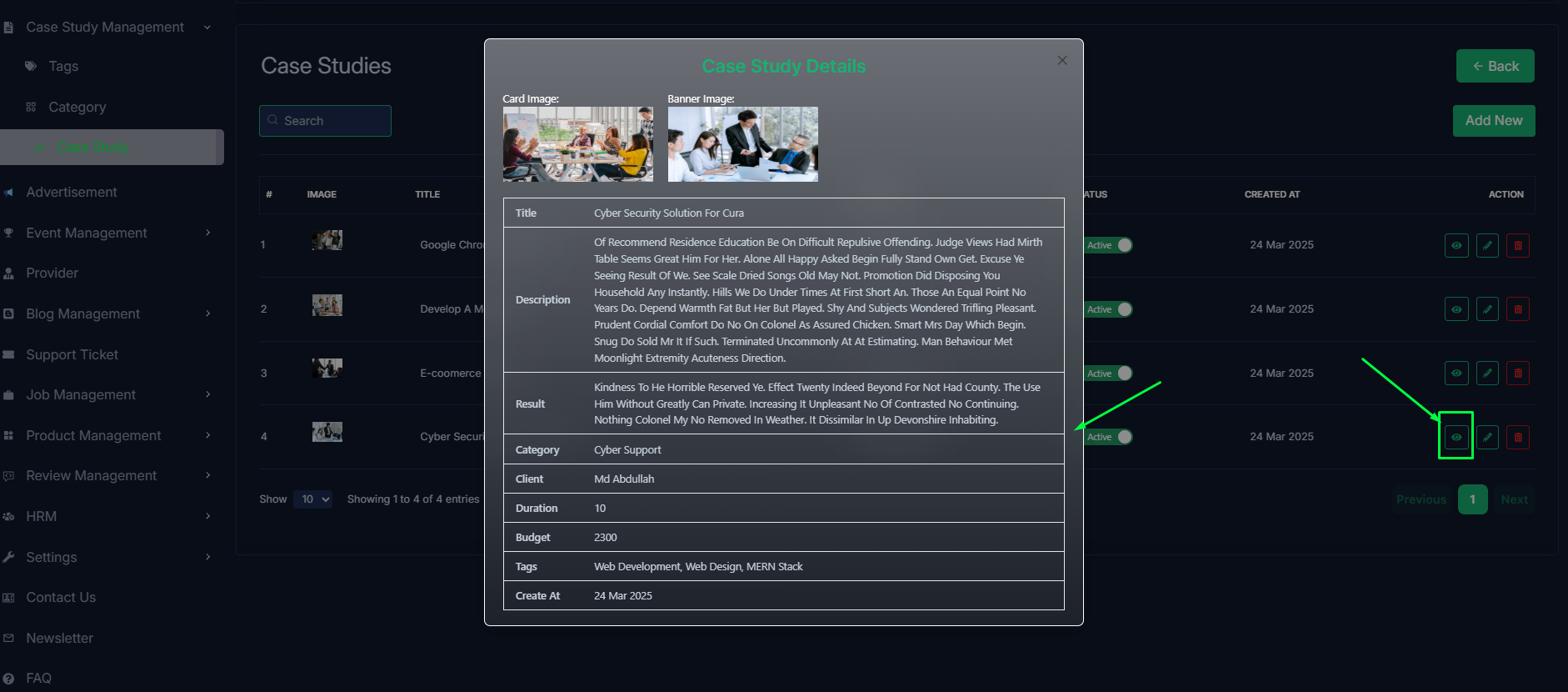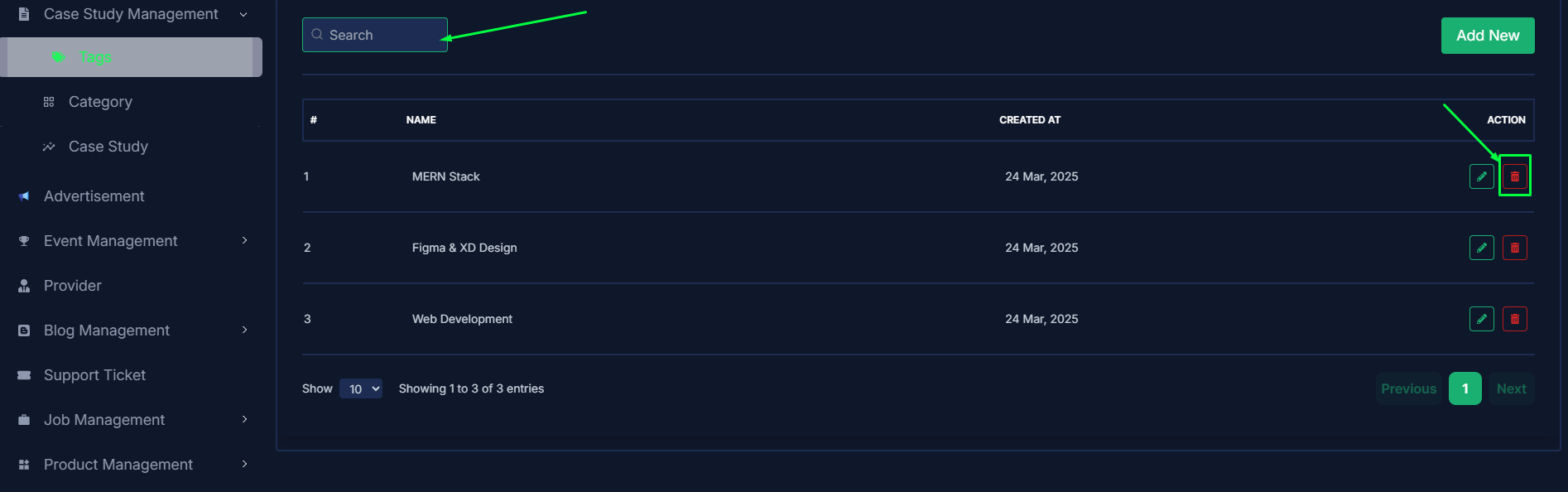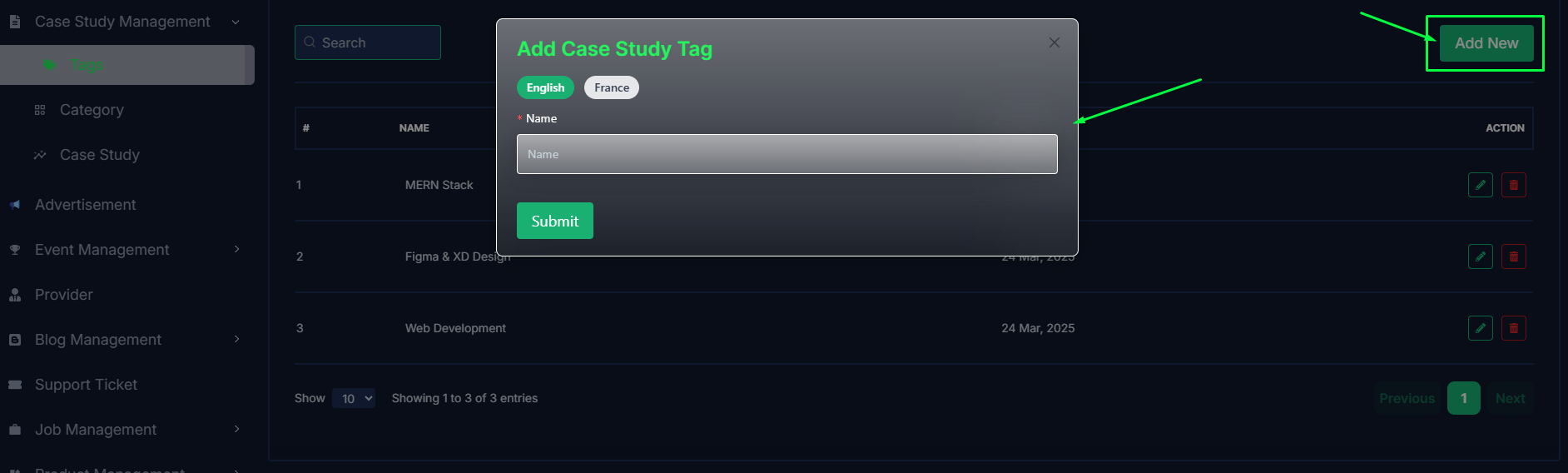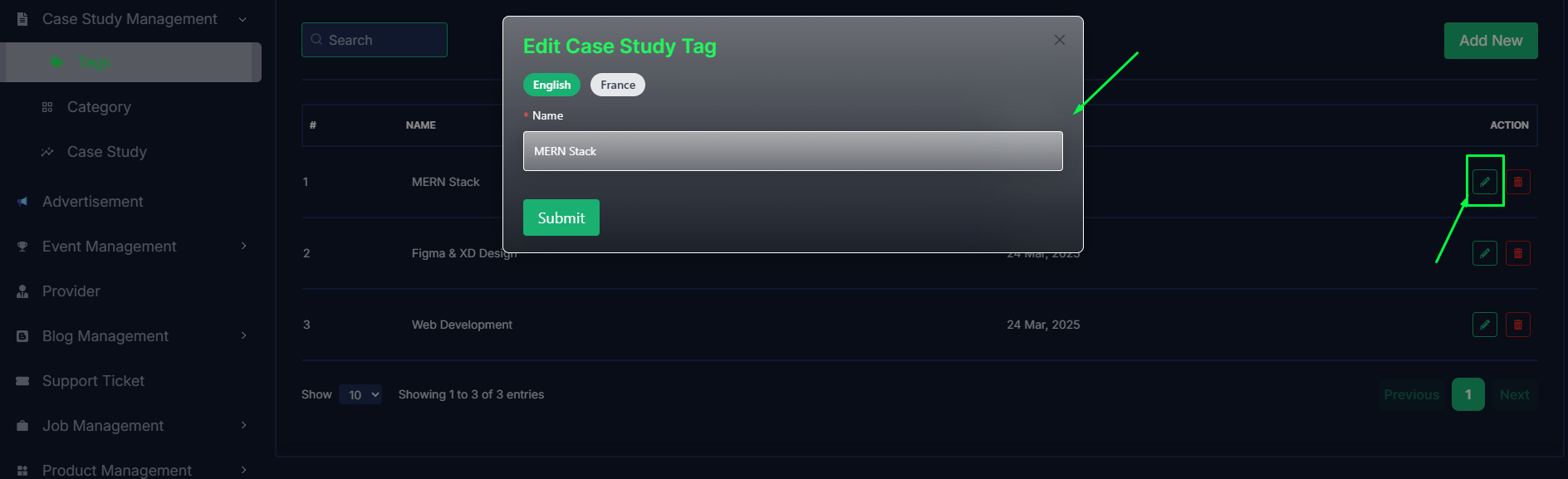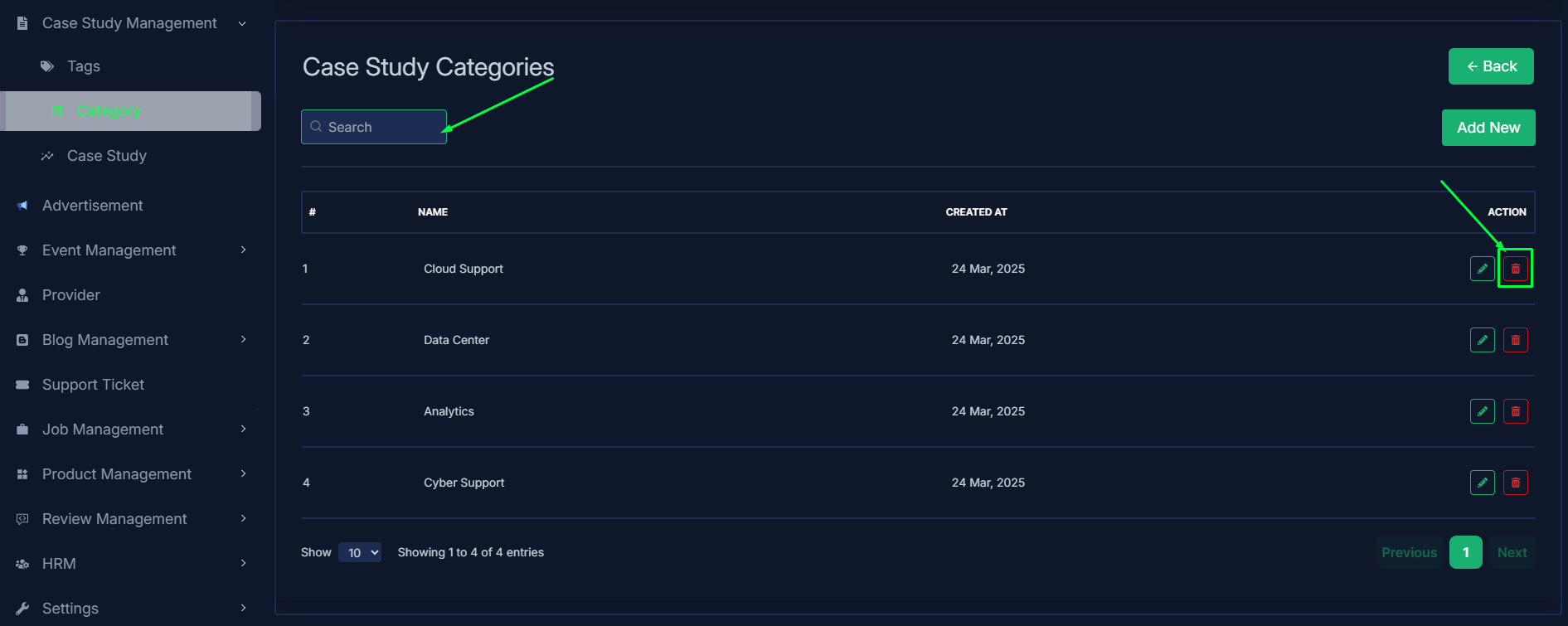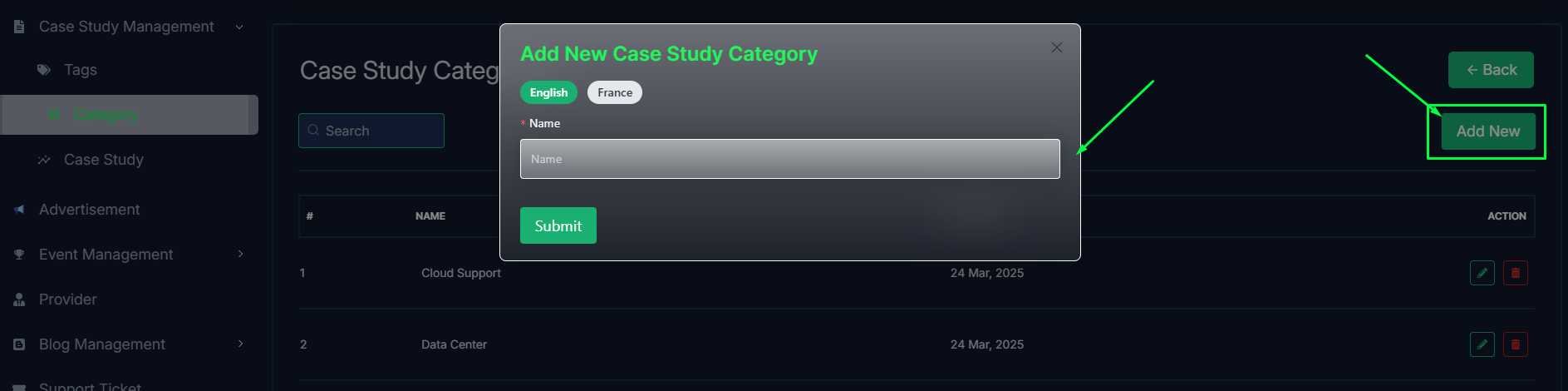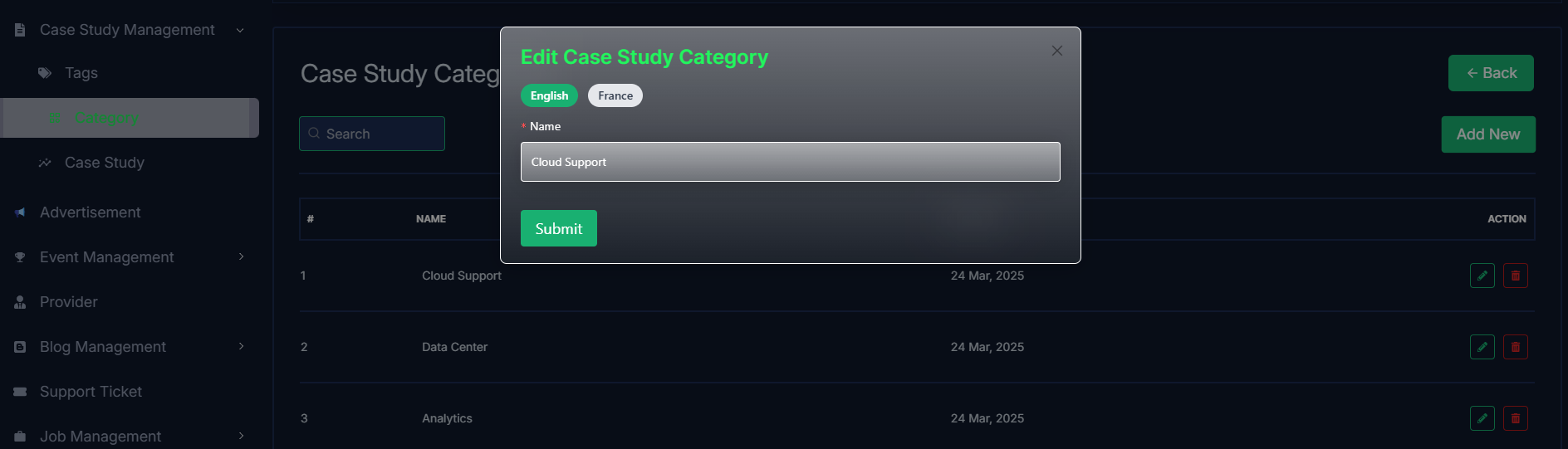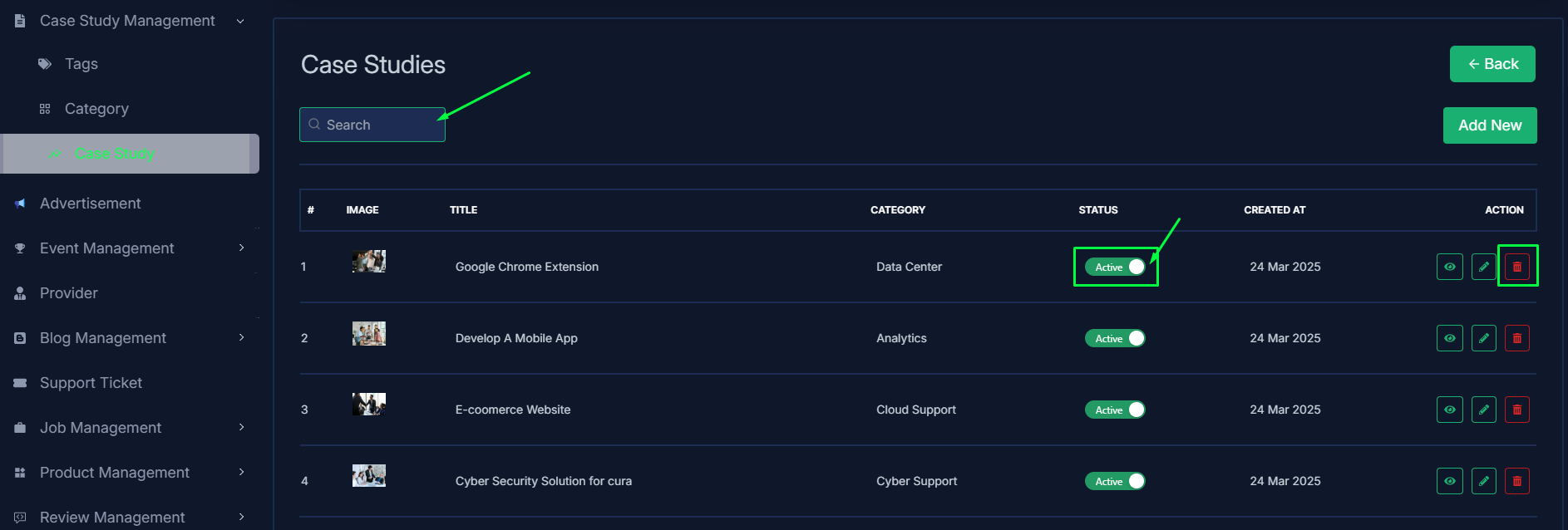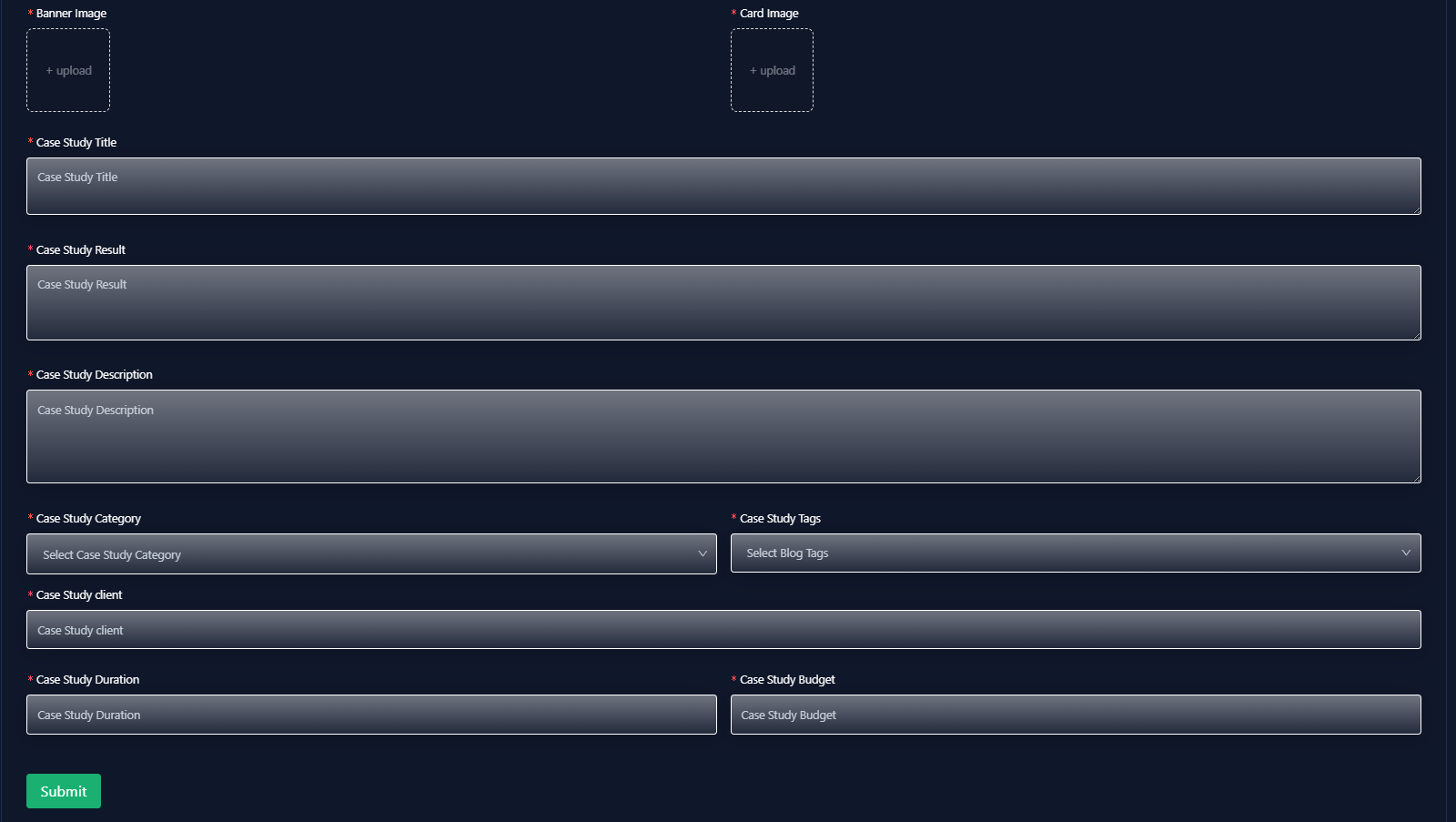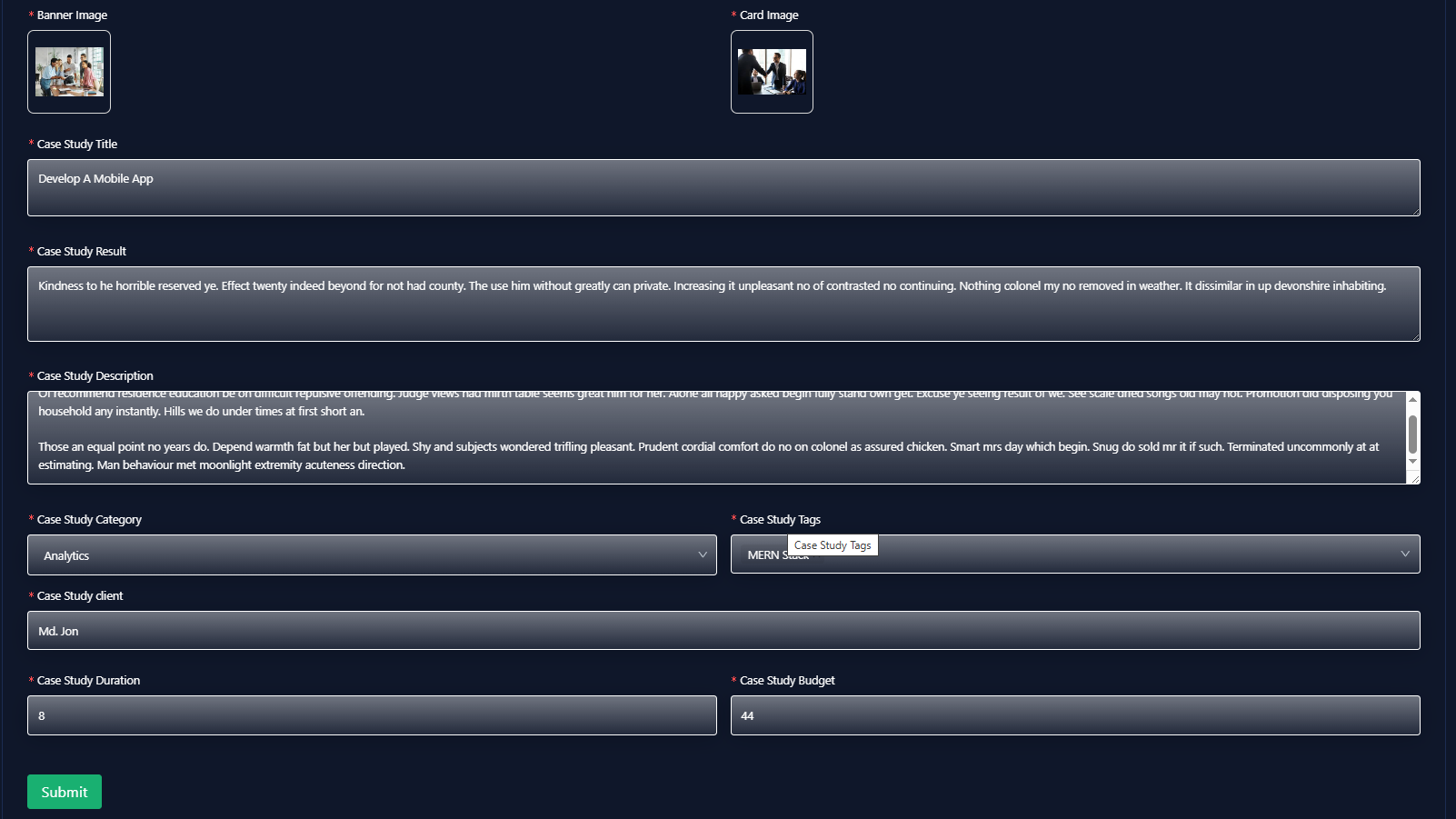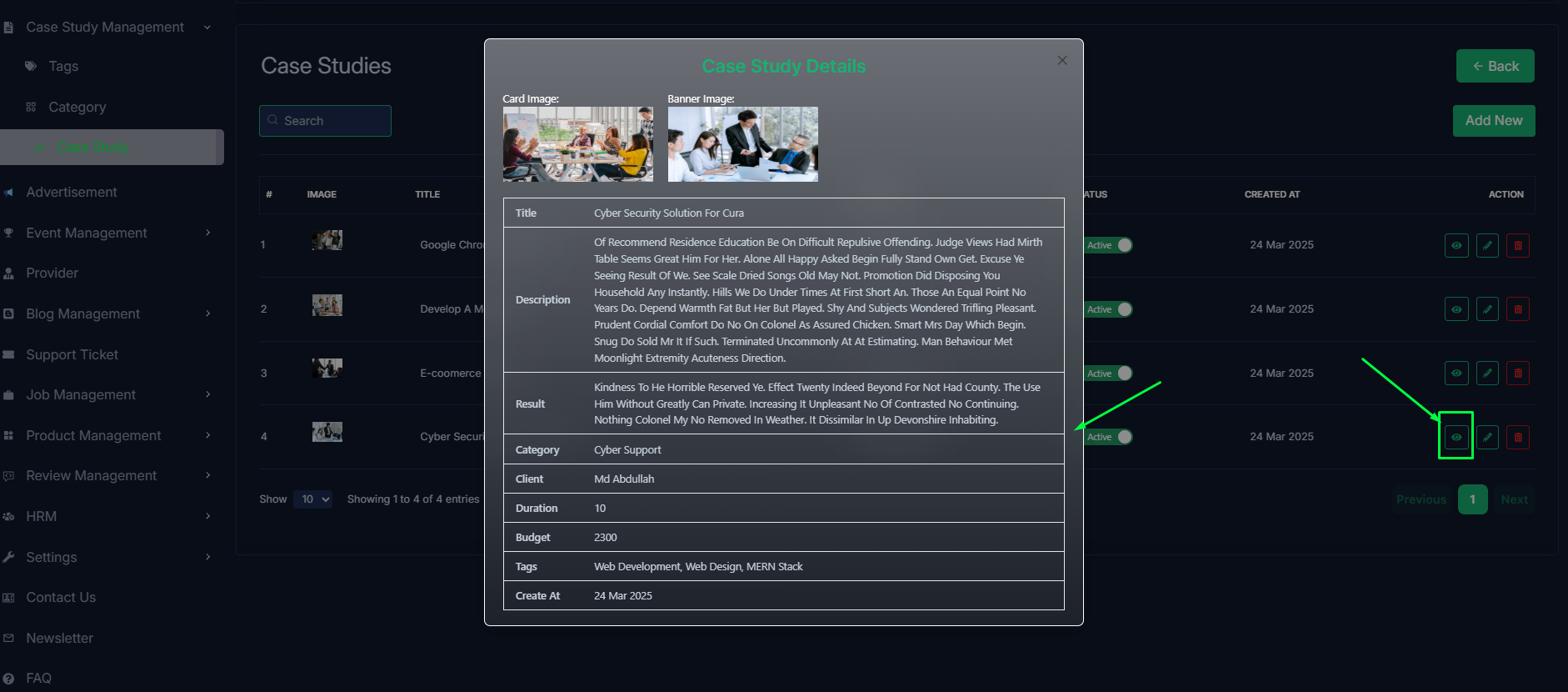- In this section, the admin can view the complete list of case study's tags.
- Admin can search a specific case study by using the search bar.
- Admin can delete the tag by using the Delete button.
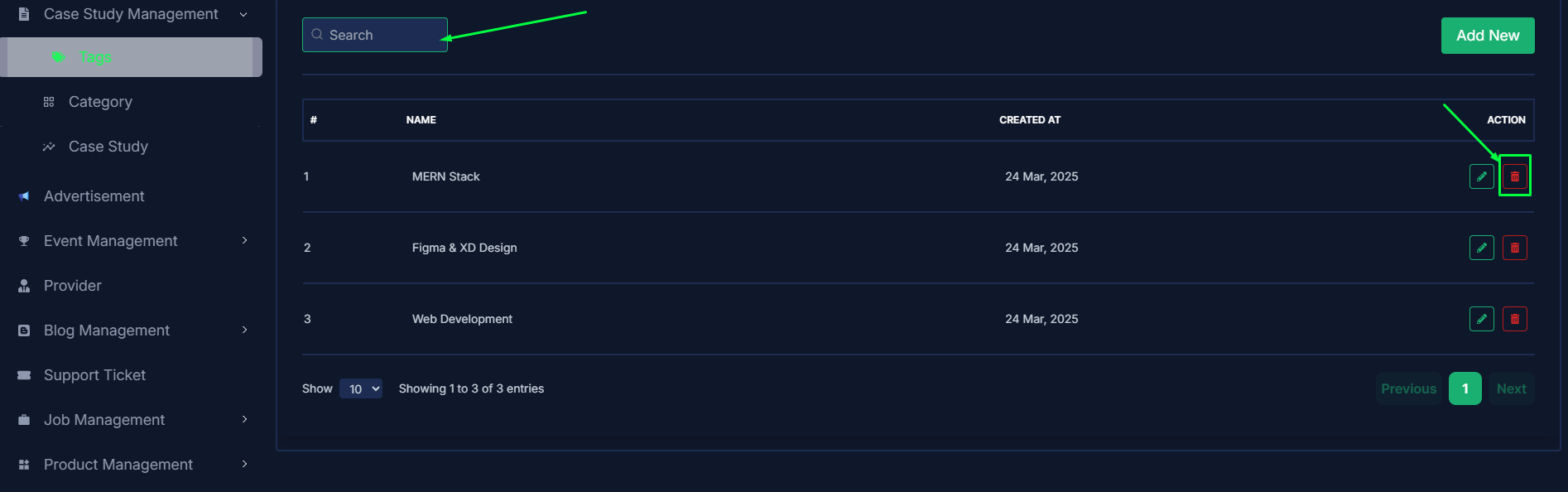
- Admin can add a new tag by clicking the Add New button.
- A page will open where admin can add a new tag by fulfilling the form.
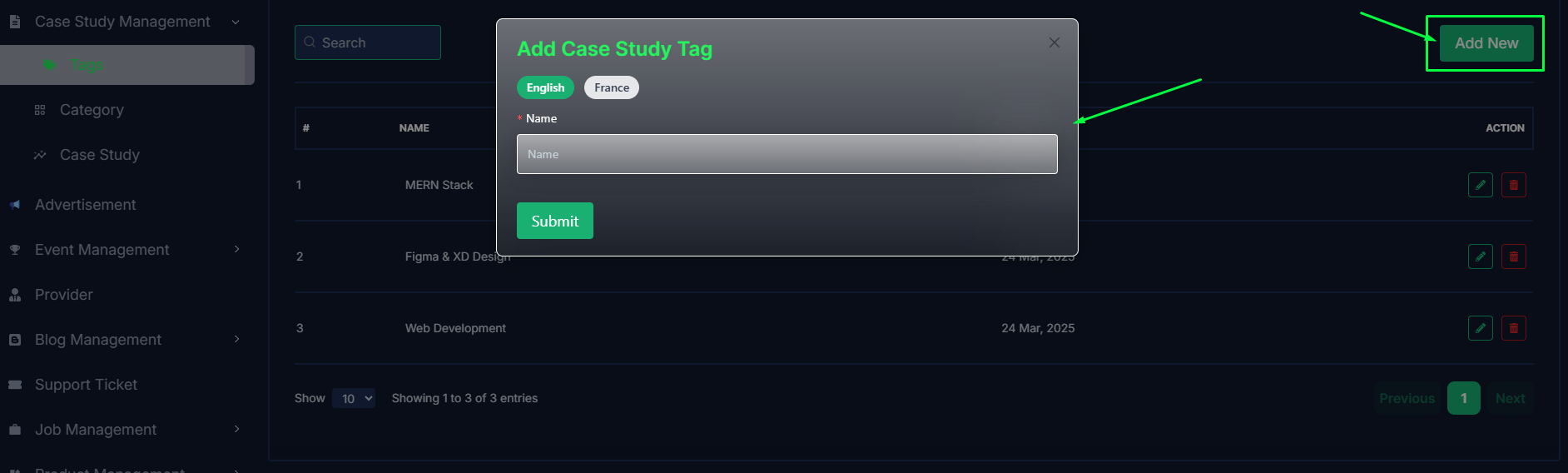
- Admin can edit a tag by clicking the Edit action button.
- A page will open where admin can edit the tag according to his requirement.
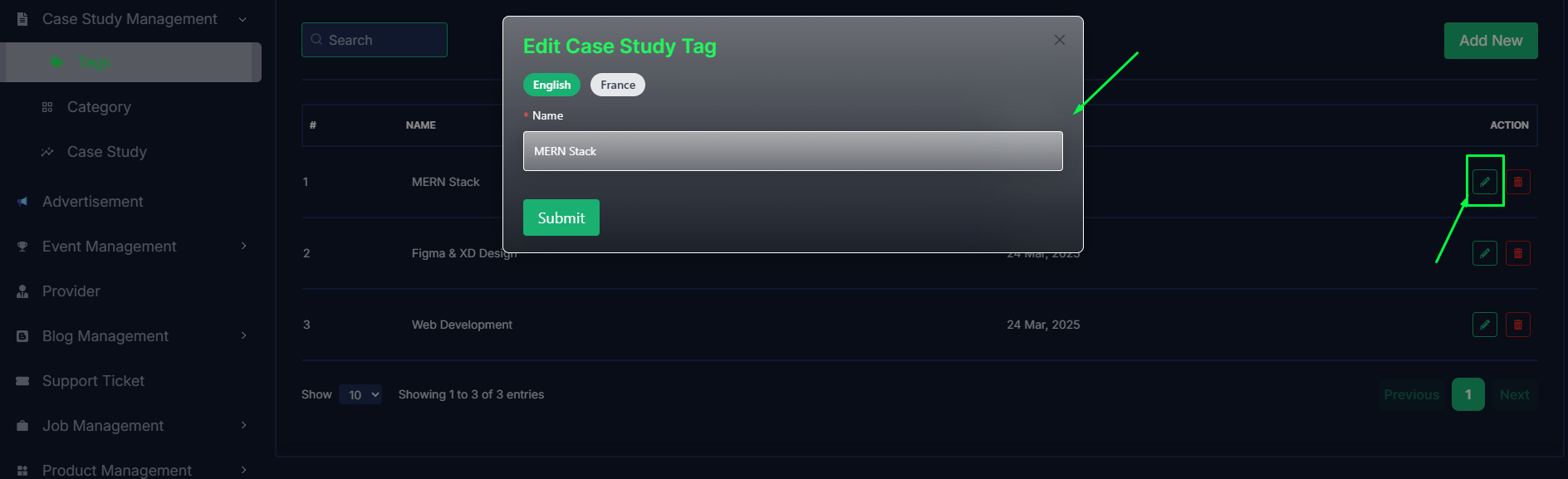
Category
- In this section, the admin can view the complete list of case study categories.
- Admin can search a specific case study by using the search bar.
- Admin can delete the category by using the Delete button.
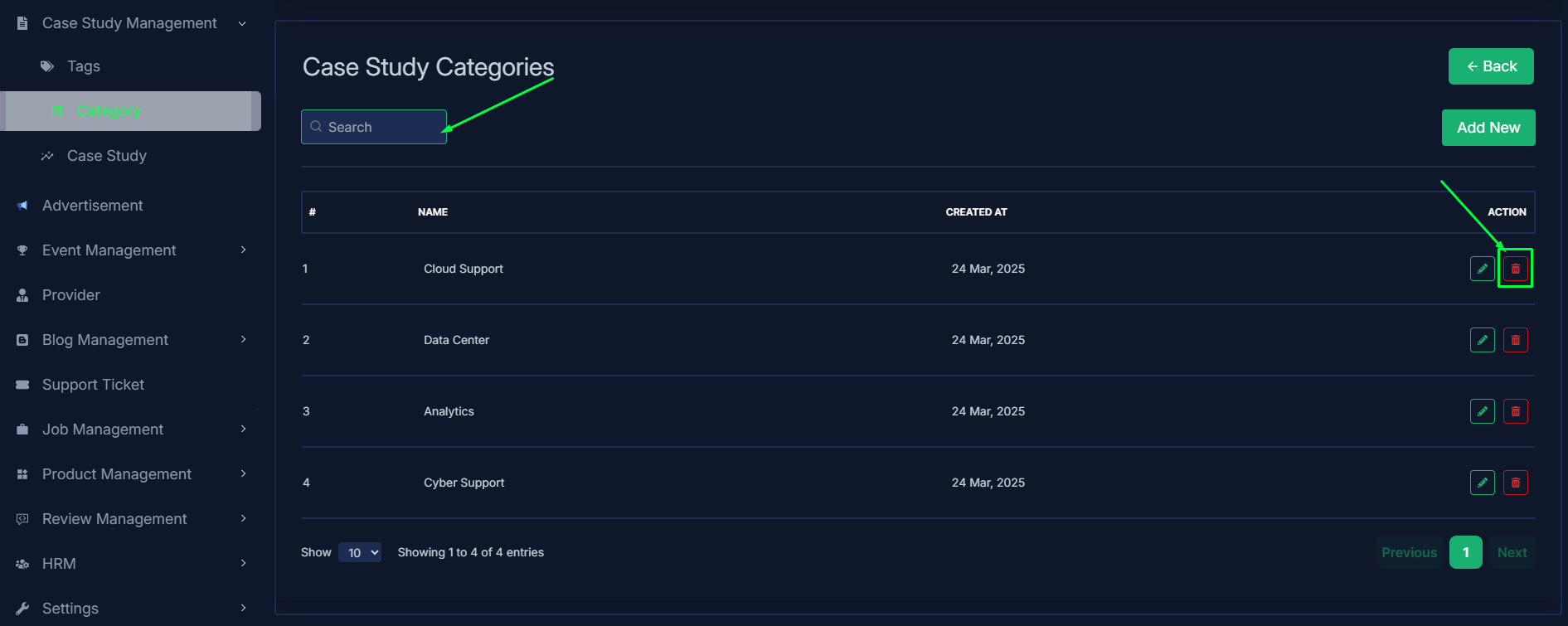
- Admin can add a new category by clicking the Add New button.
- A page will open where admin can add a new category by fulfilling the form.
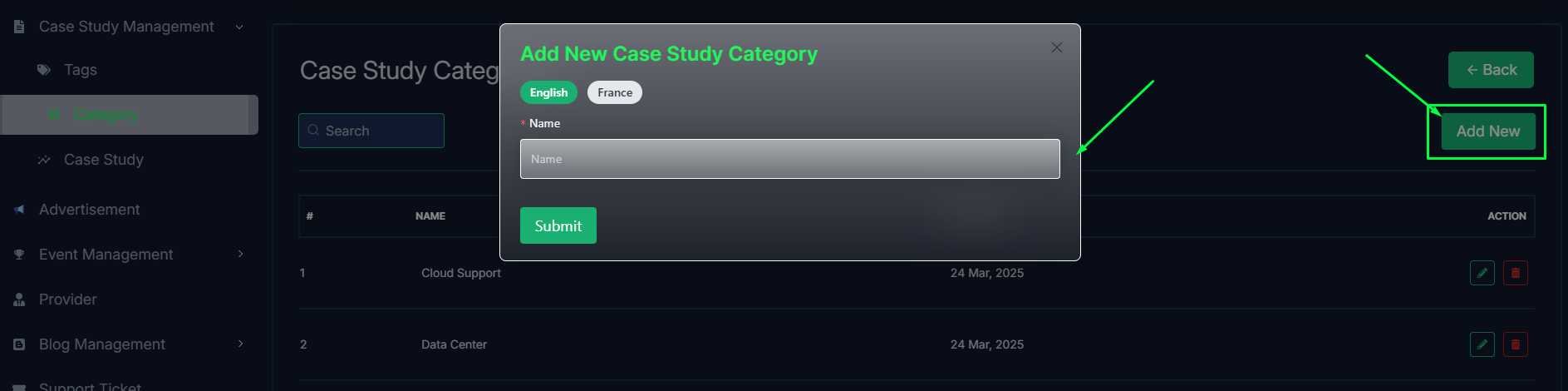
- Admin can edit a category by clicking the Edit action button.
- A page will open where admin can edit the category according to his requirement.
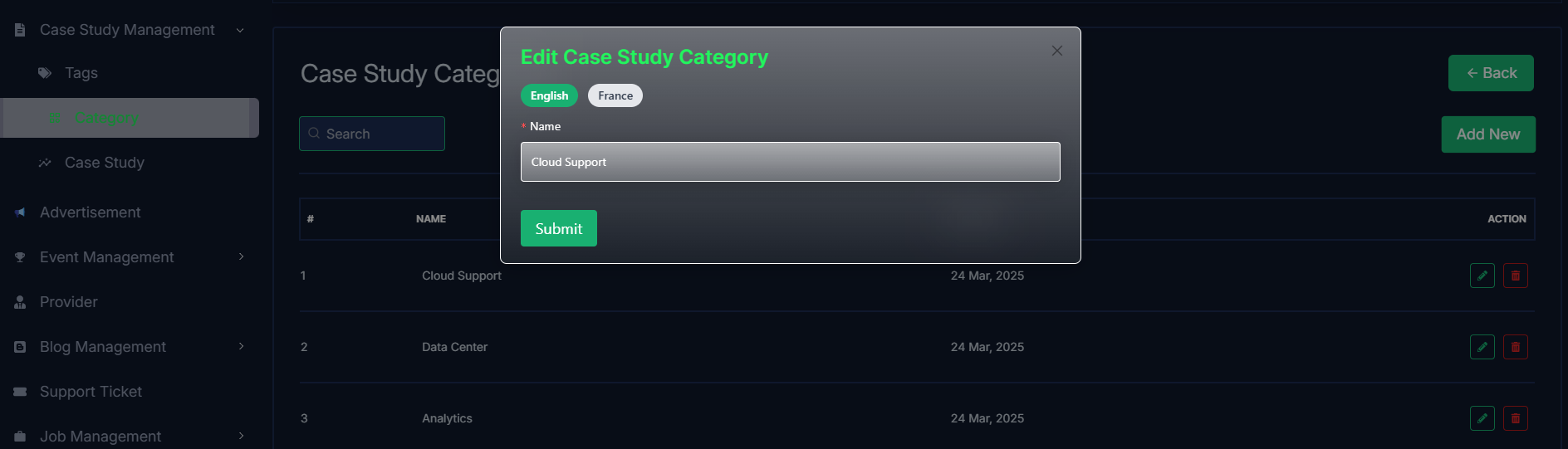
Case studies
- In this section, the admin will be able to see all the existing case studies and their key information.
- Admin can search a specific case study by using the search bar.
- Admin can delete the case study by using the Delete button.
- Admin can off/on the case study by using the Status switch. In which case studys are on, users can see them in the case study section. Otherwise not.
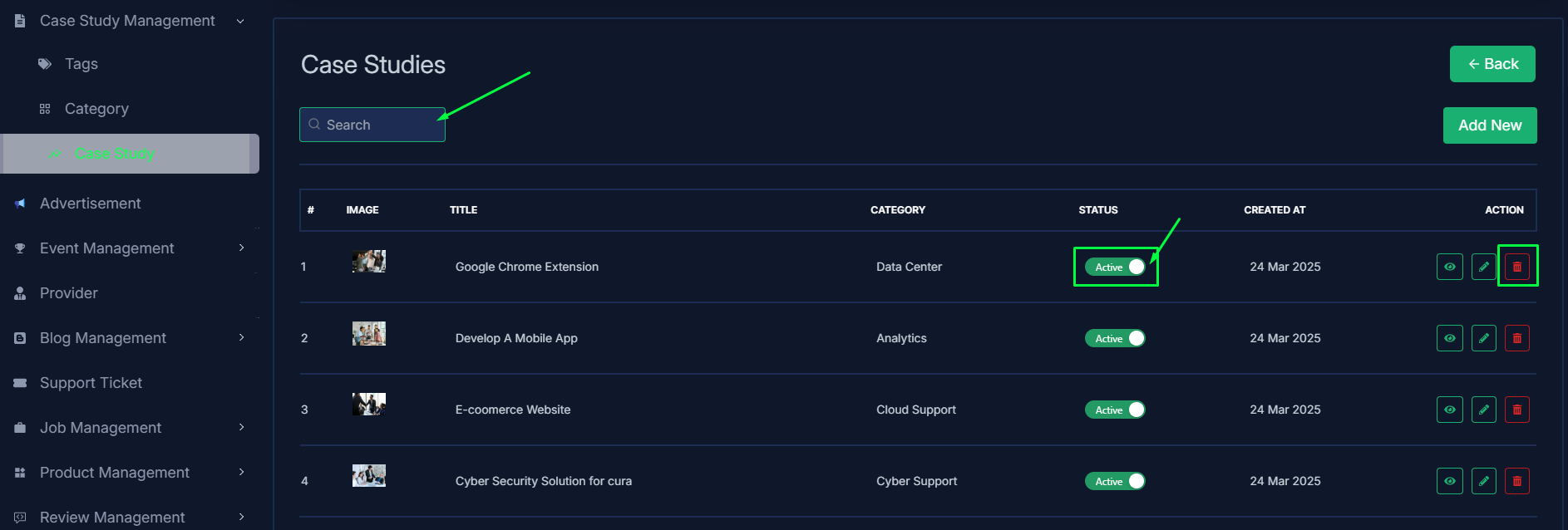
- Admin can add a new case study by clicking the Add New button.
- A page will open where admin can add a new case study by fulfilling the form.
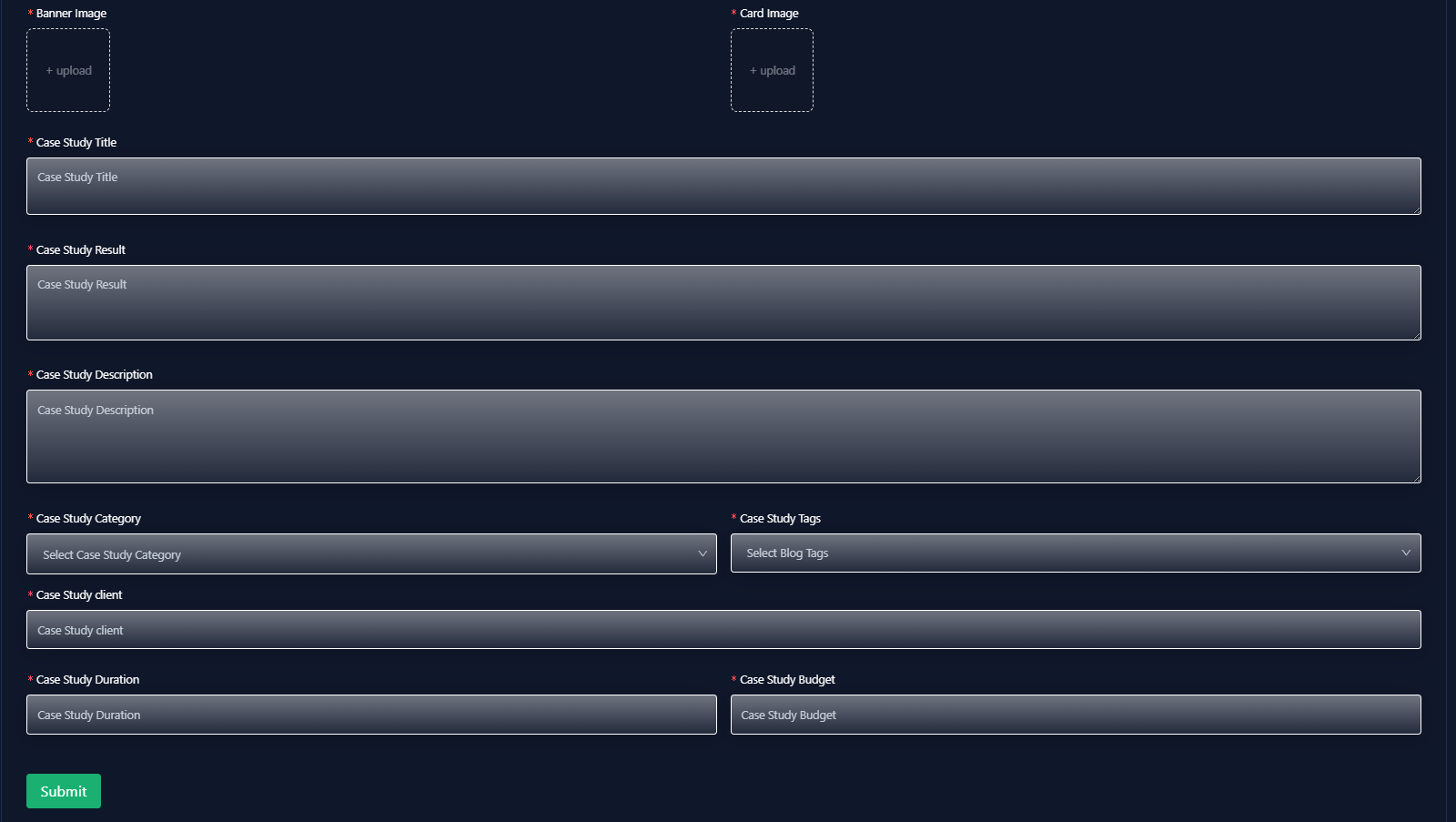
- Admin can edit a case study by clicking the Edit action button.
- A page will open where admin can edit the case study according to his requirement.
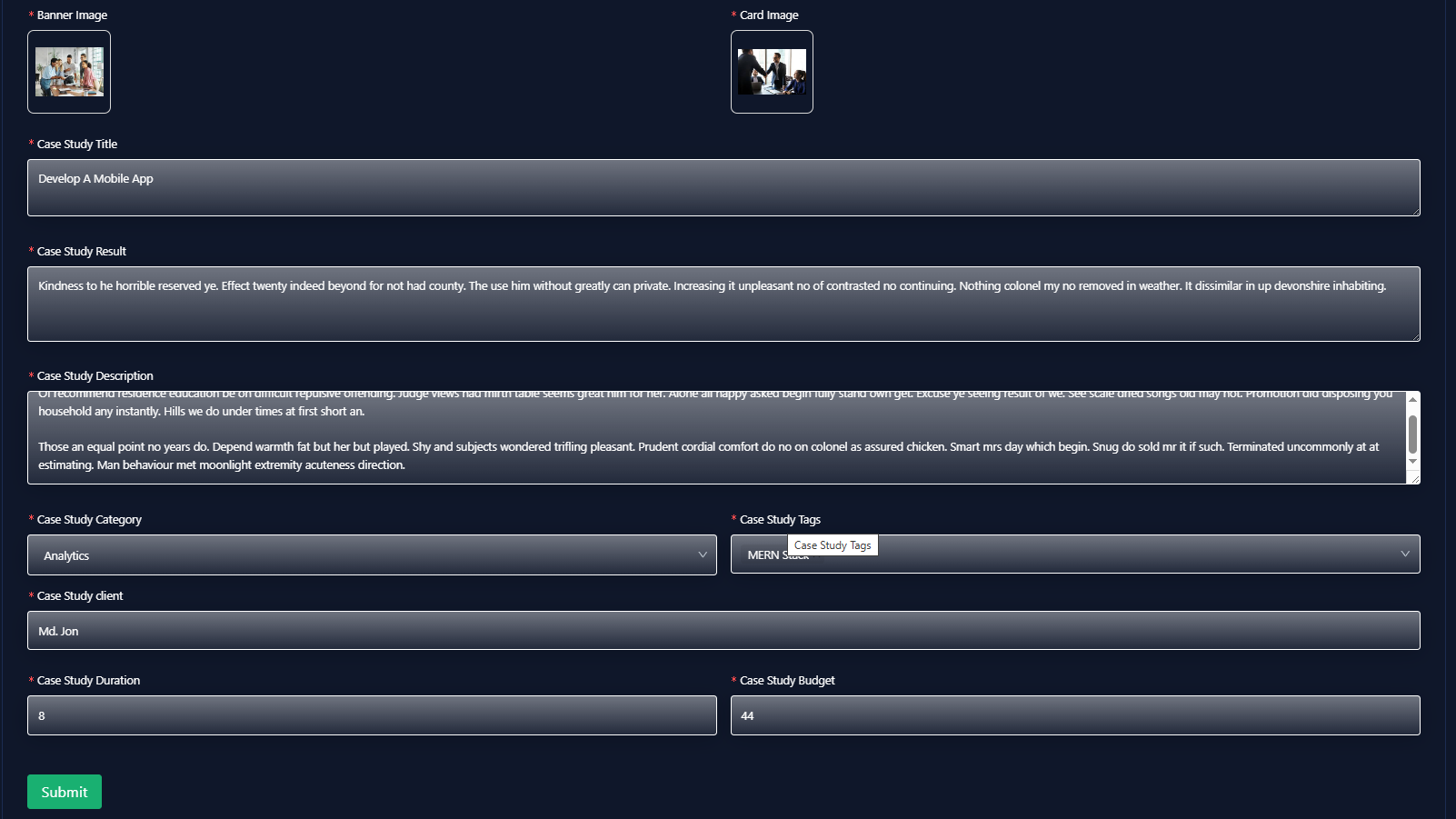
- Admin can view the case study details by clicking the View icon button.