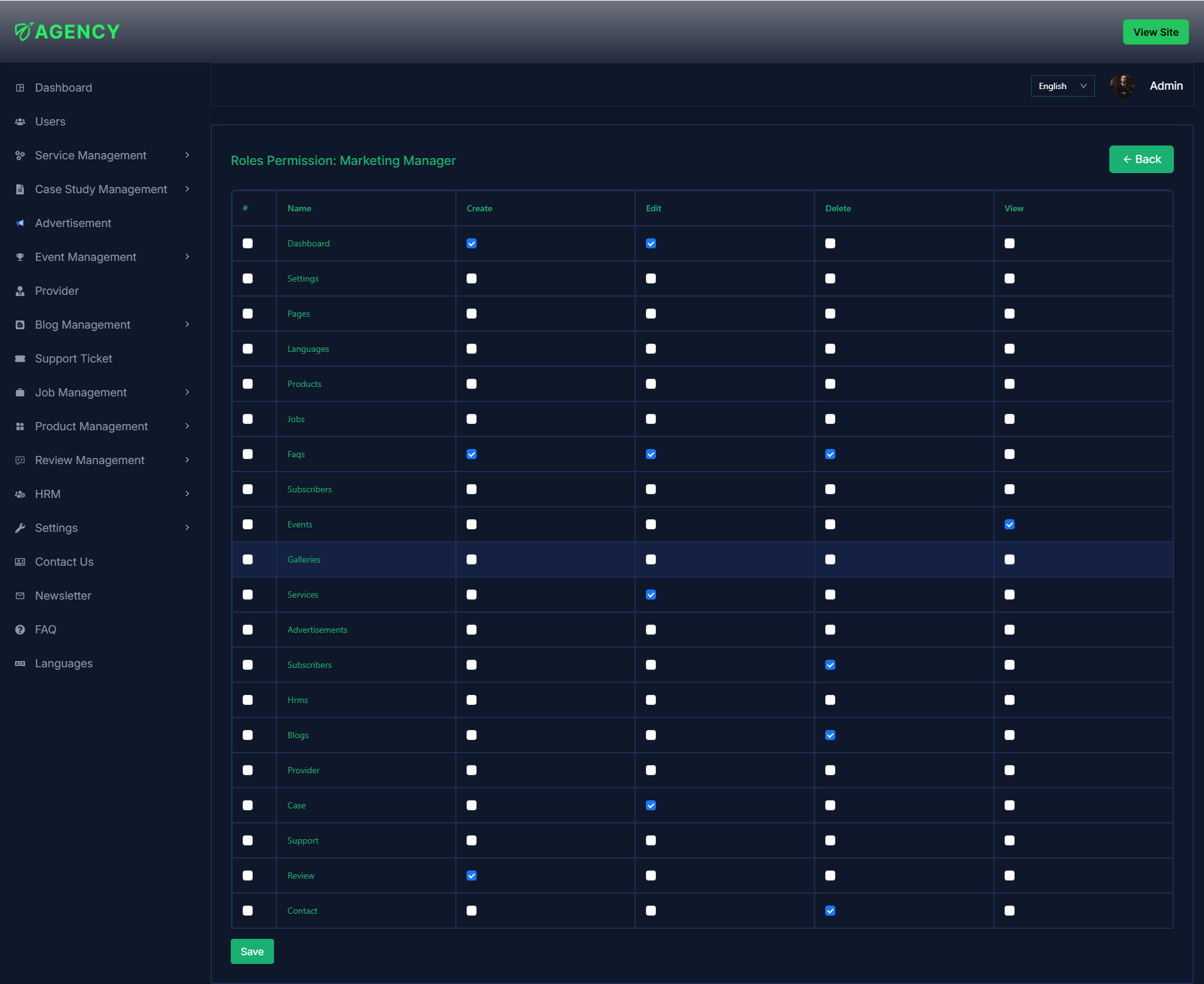- All Employees
- Roles
All Employees
- In this section, the admin can view the complete list of all employees.
- Admin can search a specific all employees by using the search bar.
- Admin can delete the all employees by using the Delete button.
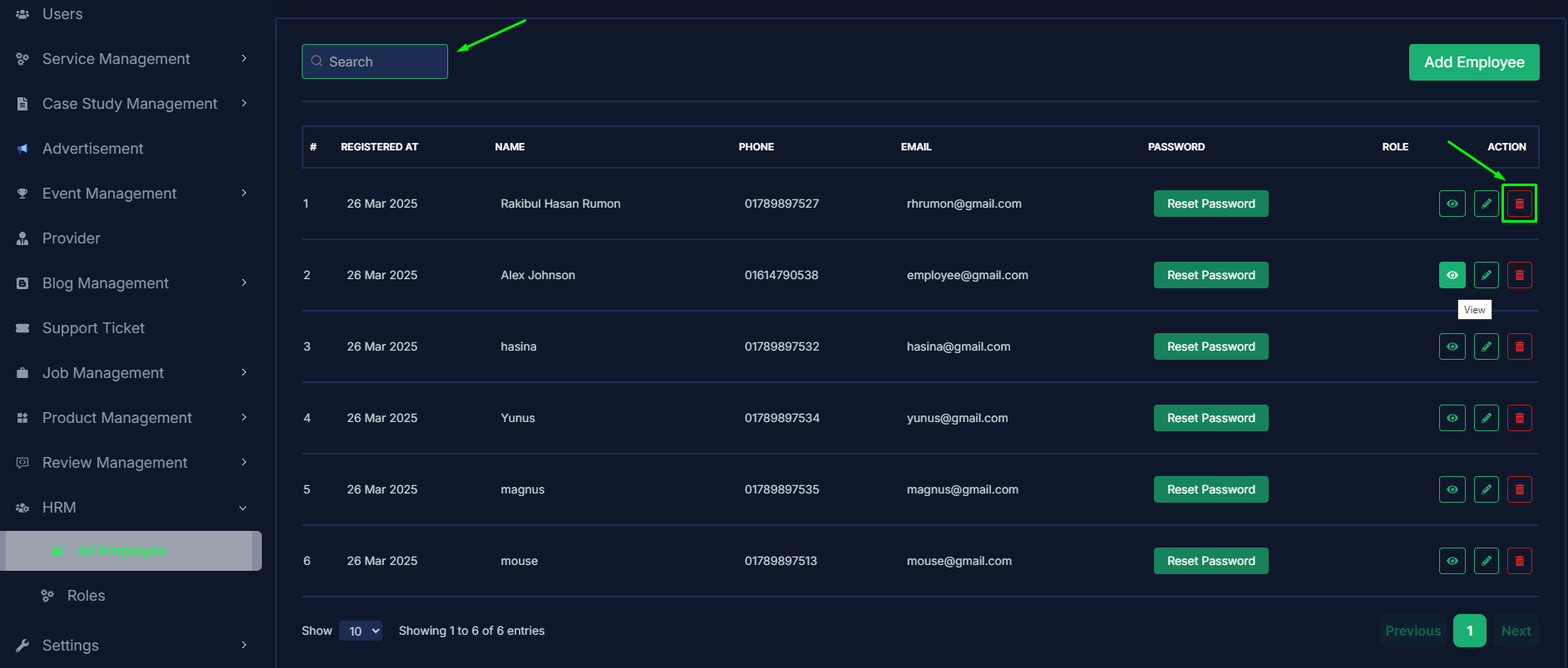
- Admin can add a new employees by clicking the Add Employee button.
- A page will open where admin can add a new employees by fulfilling the form.
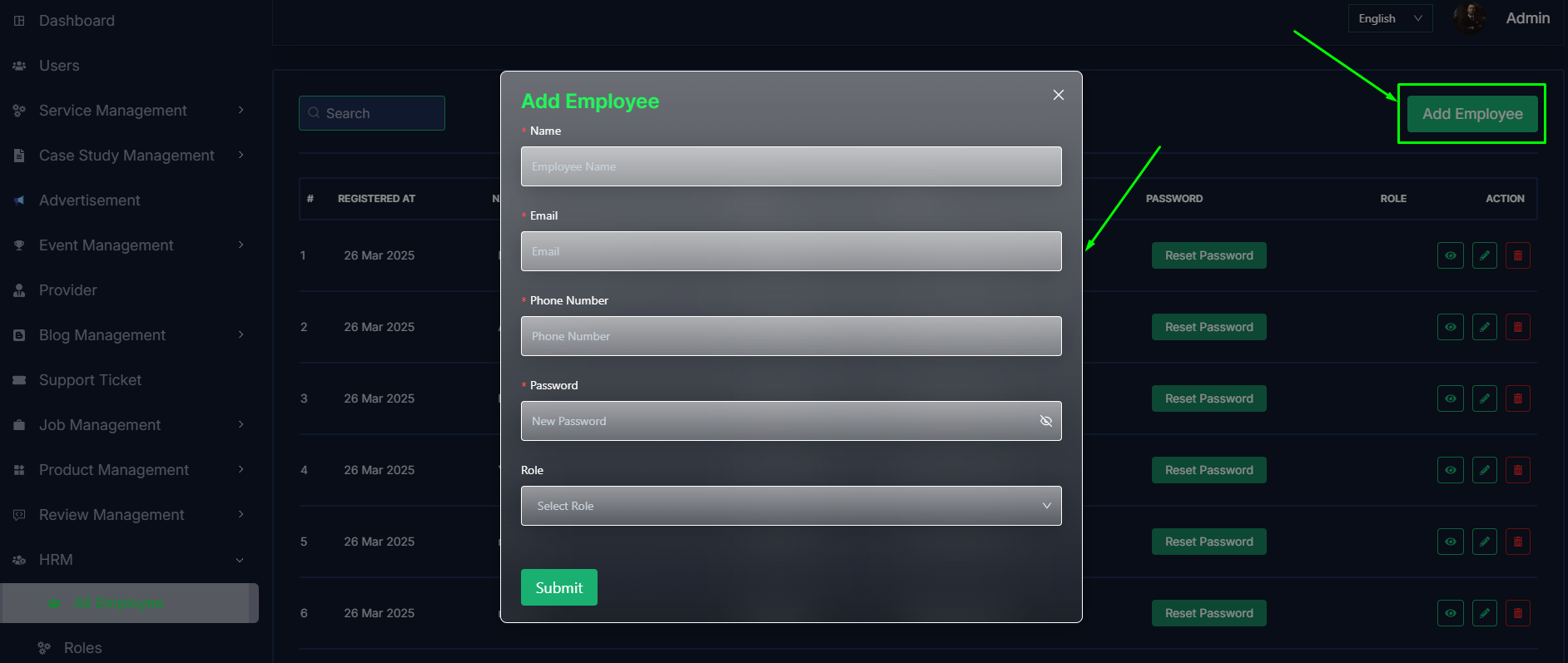
- Admin can edit a employees by clicking the Edit action button.
- A page will open where admin can edit the employees according to his requirement.
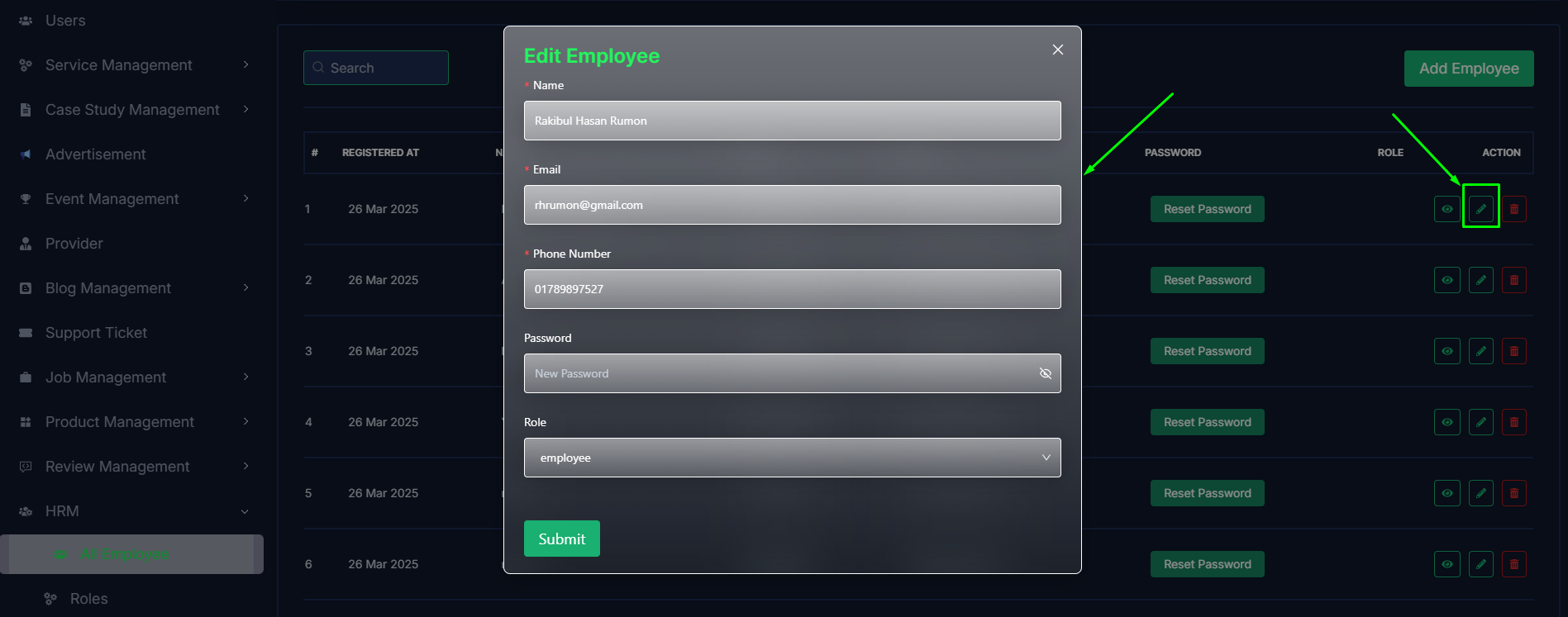
- Admin can view the employees details by clicking the View icon button.
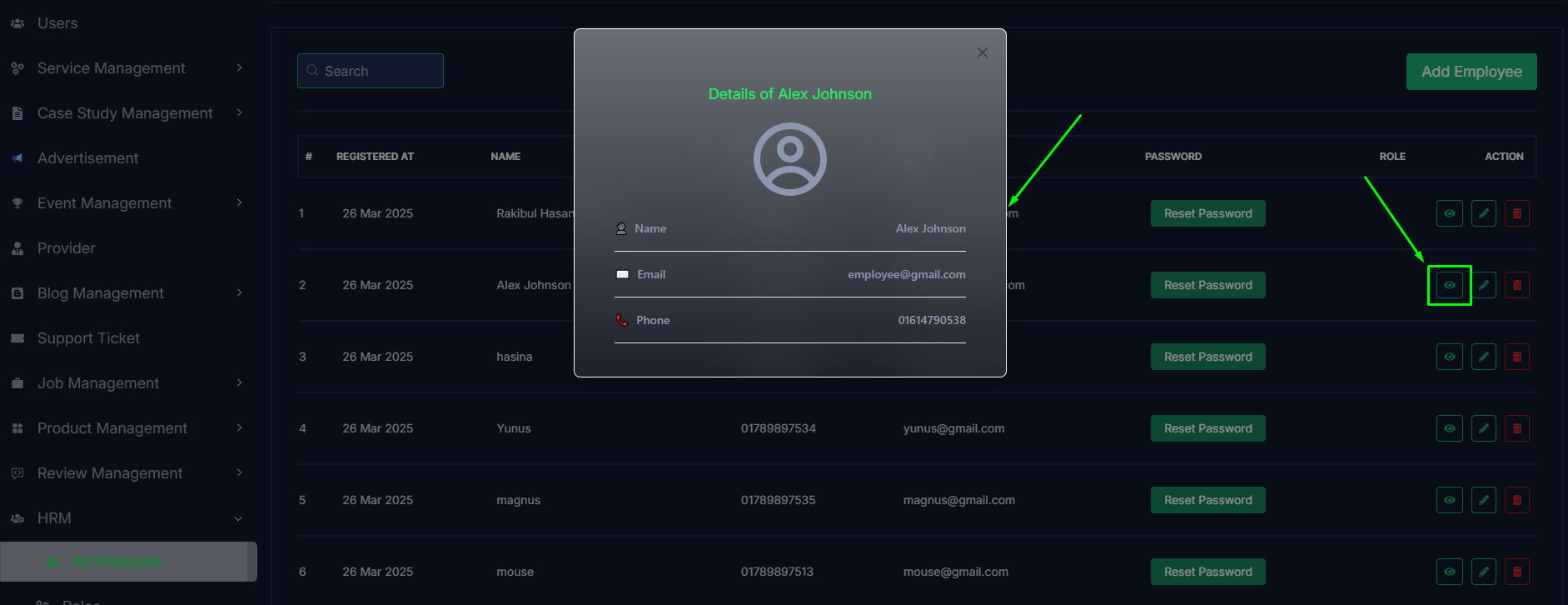
- If any how employee forget their password or cant reset the password, admin can reset the password by clicking the Reset Password button.
- A form will be displayed then fill all the required fields and click on the Save button to reset the password.
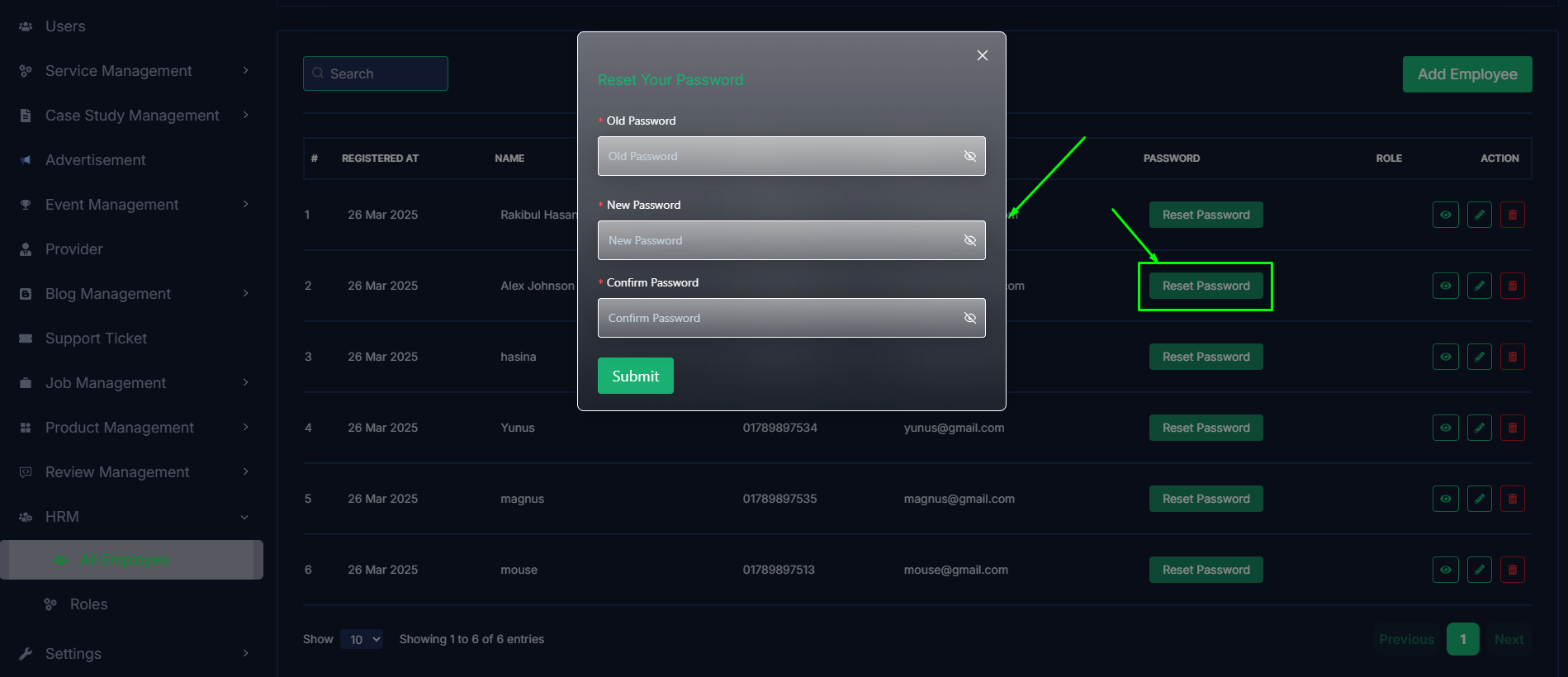
Roles
- In this section, the admin will be able to see all the existing roles and their key information.
- Admin can search a specific role by using the search bar.
- Admin can delete the role by using the Delete button.
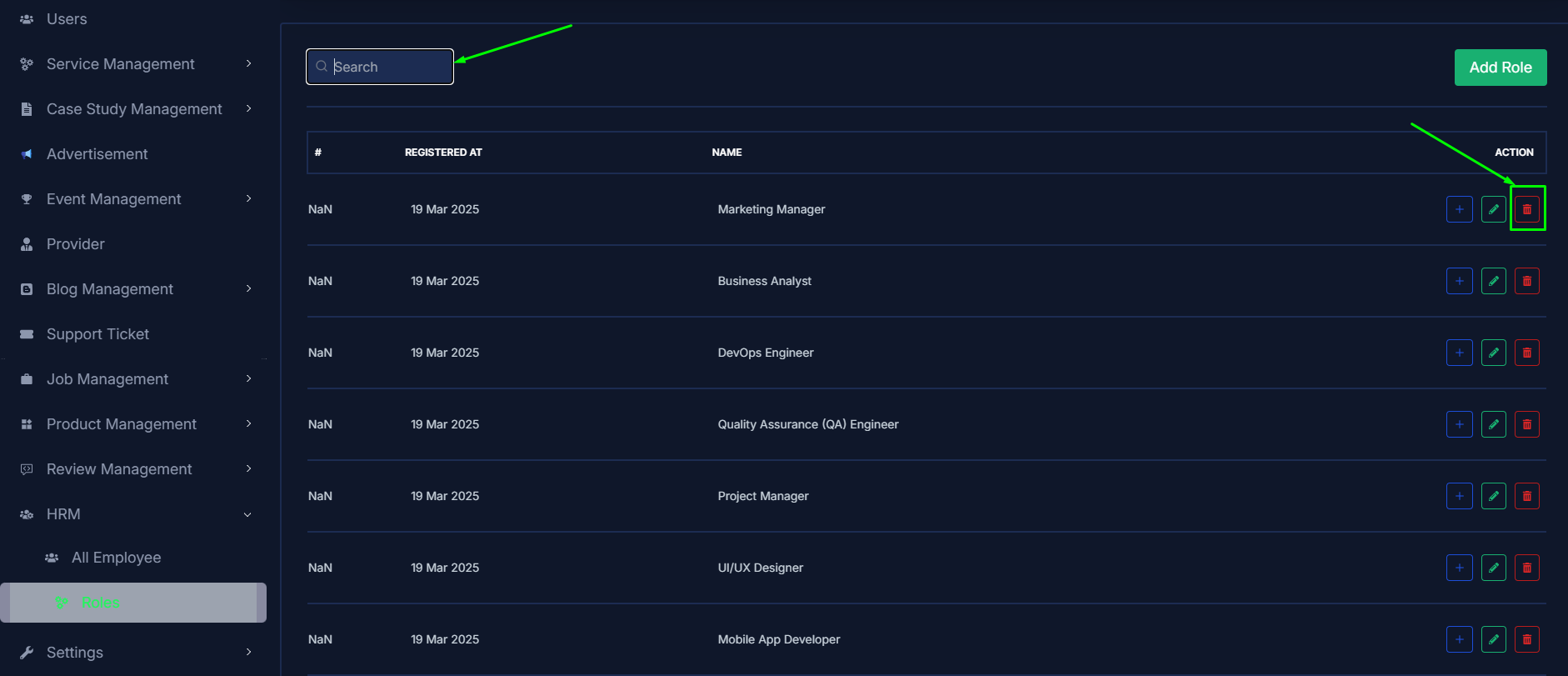
- Admin can add a new role by clicking the Add Role button.
- A page will open where admin can add a new role by fulfilling the form.
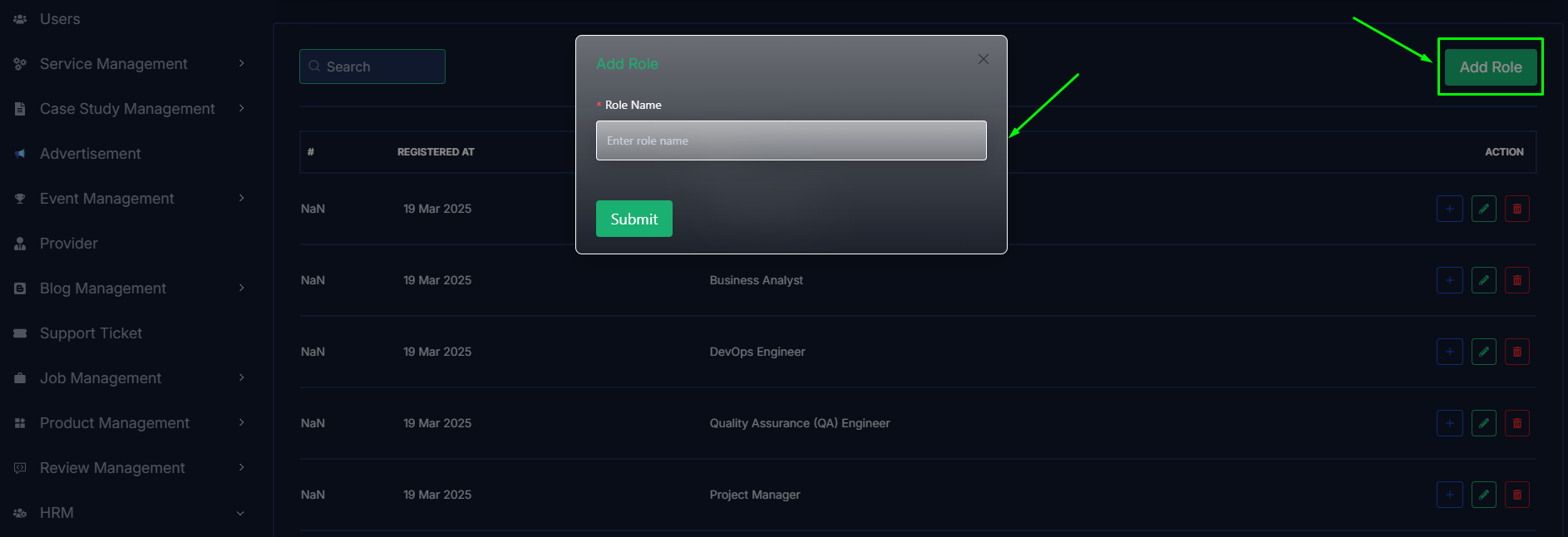
- Admin can edit a event by clicking the Edit action button.
- A page will open where admin can edit the event according to his requirement.
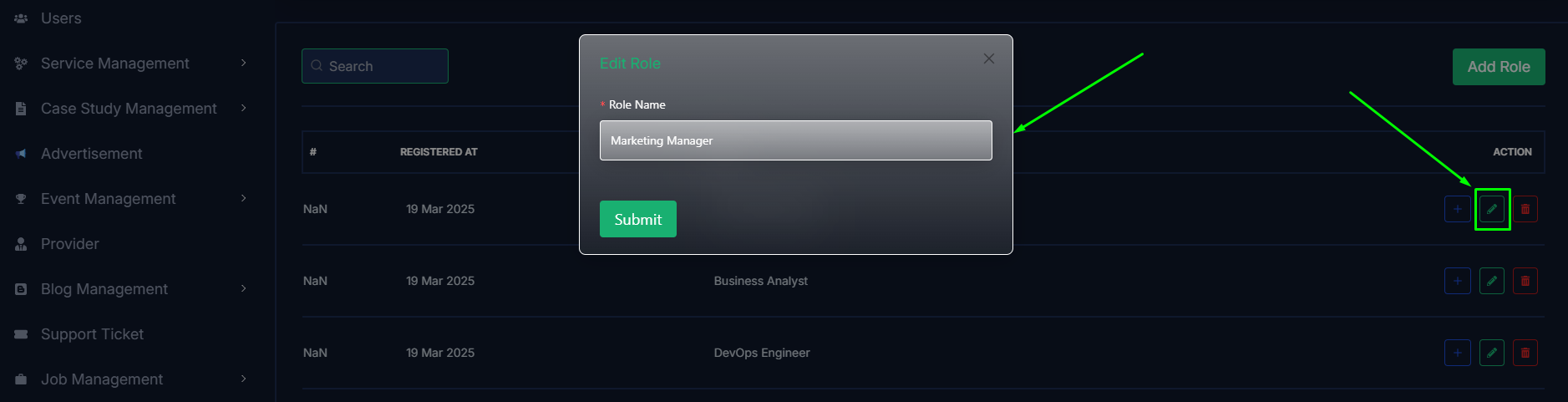
Here is how to give permissions to a role!
-
The admin can give permissions to a role by clicking the Plus action button.
-
A page will appear where the admin can give permissions to a role by click the check box.