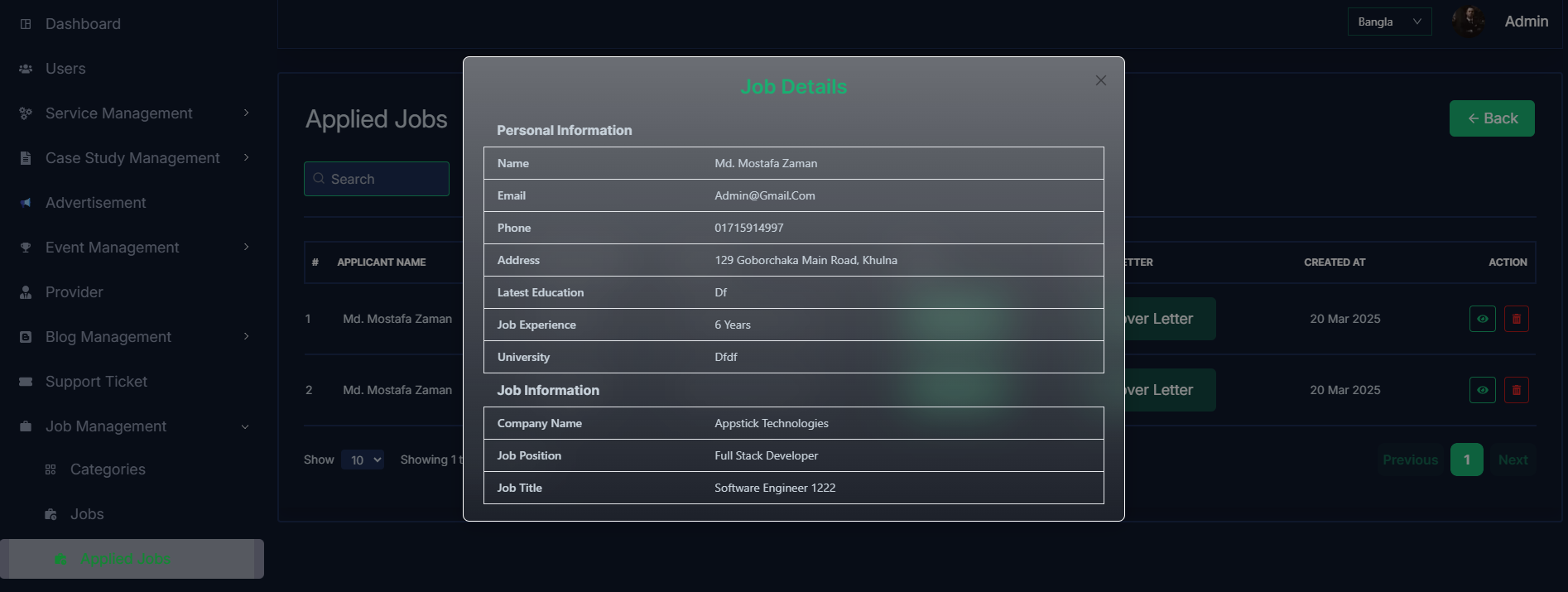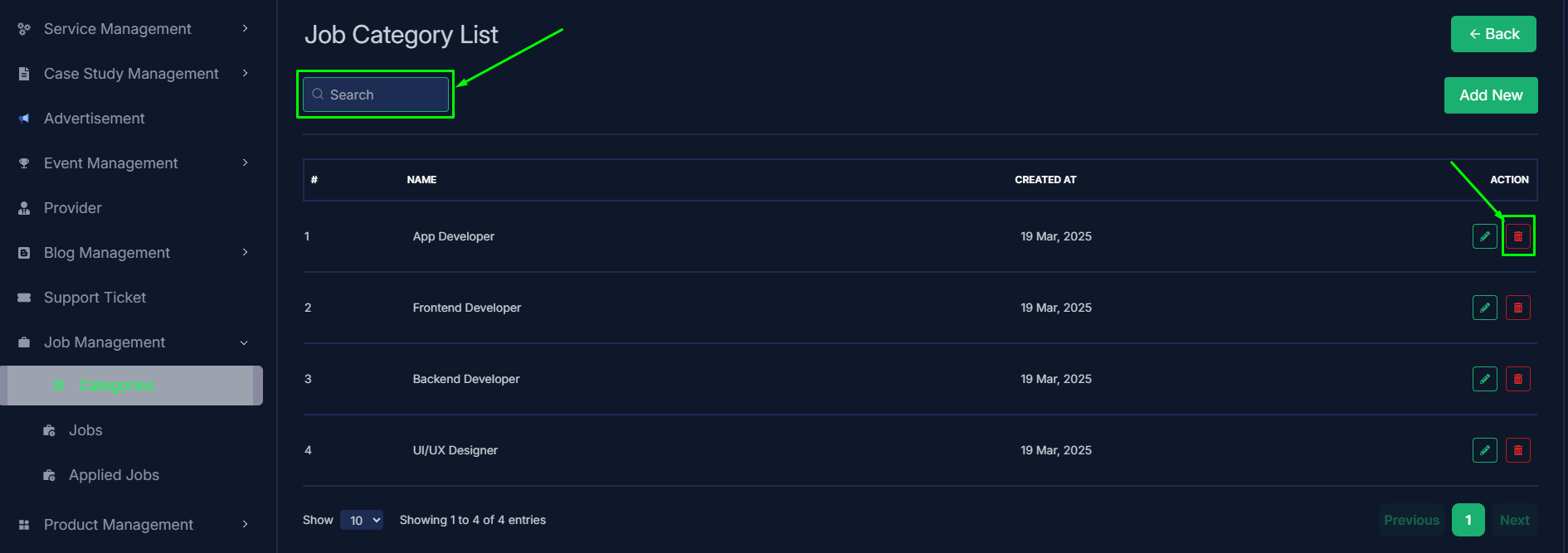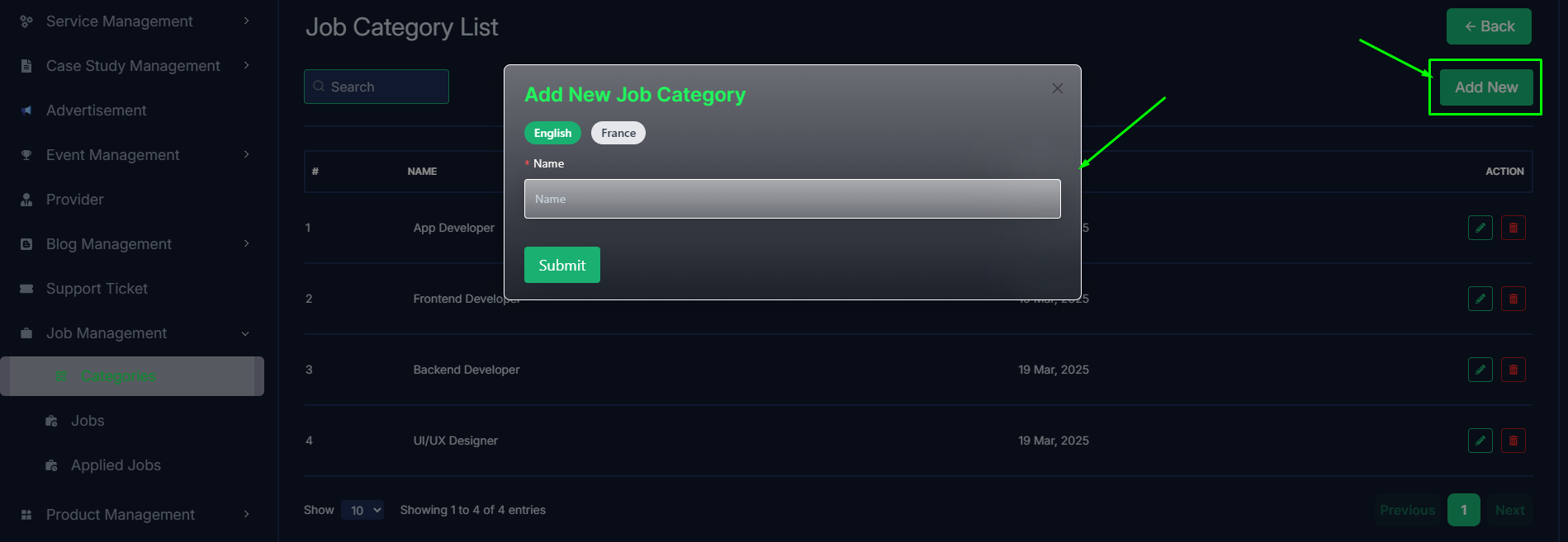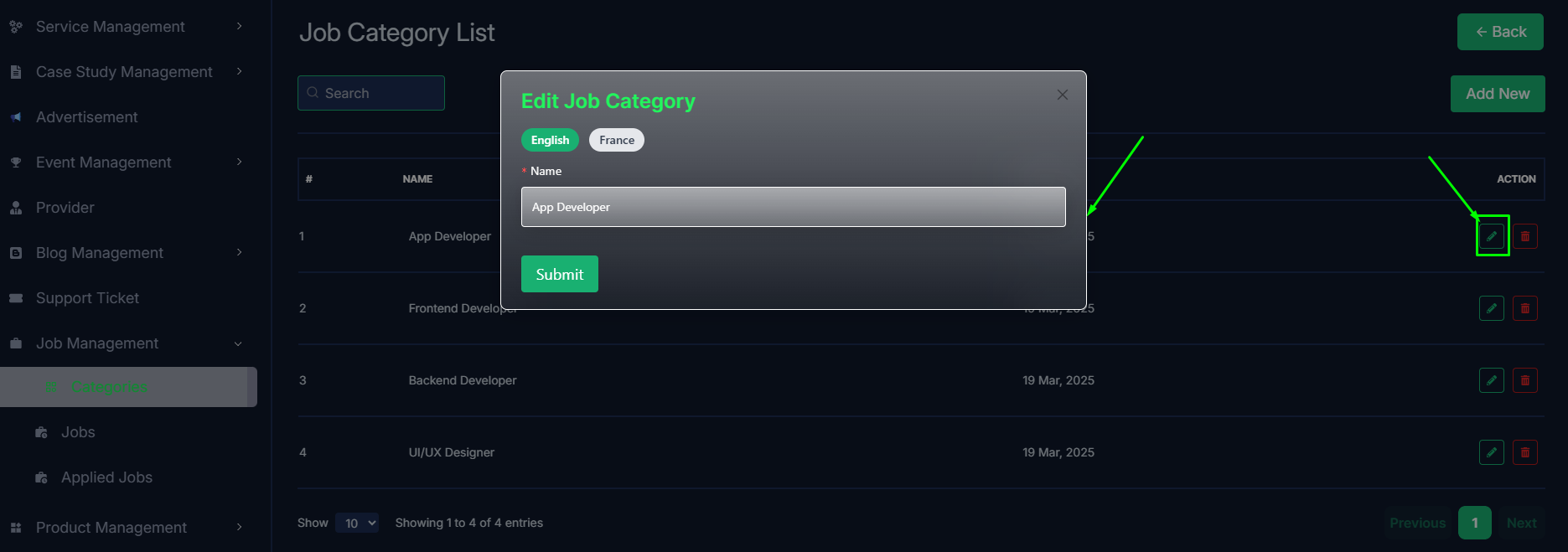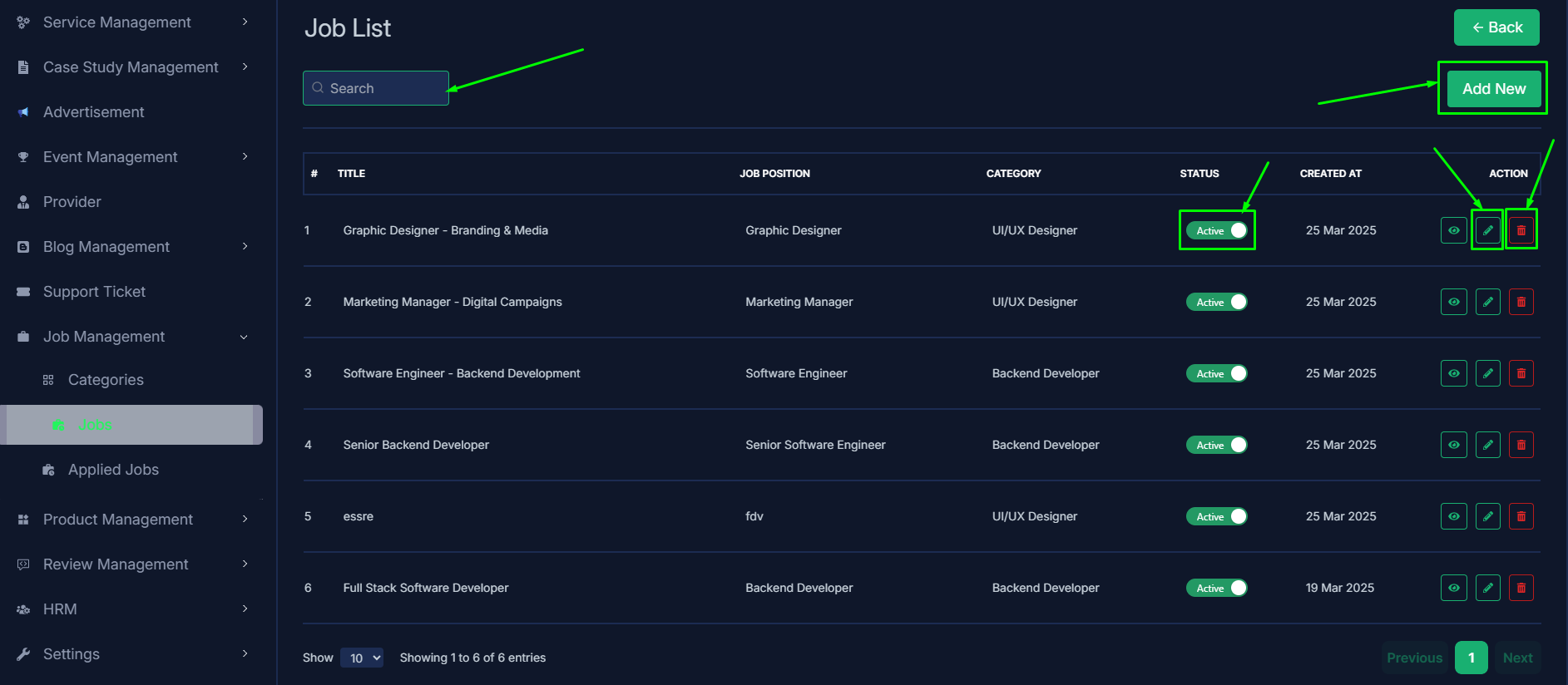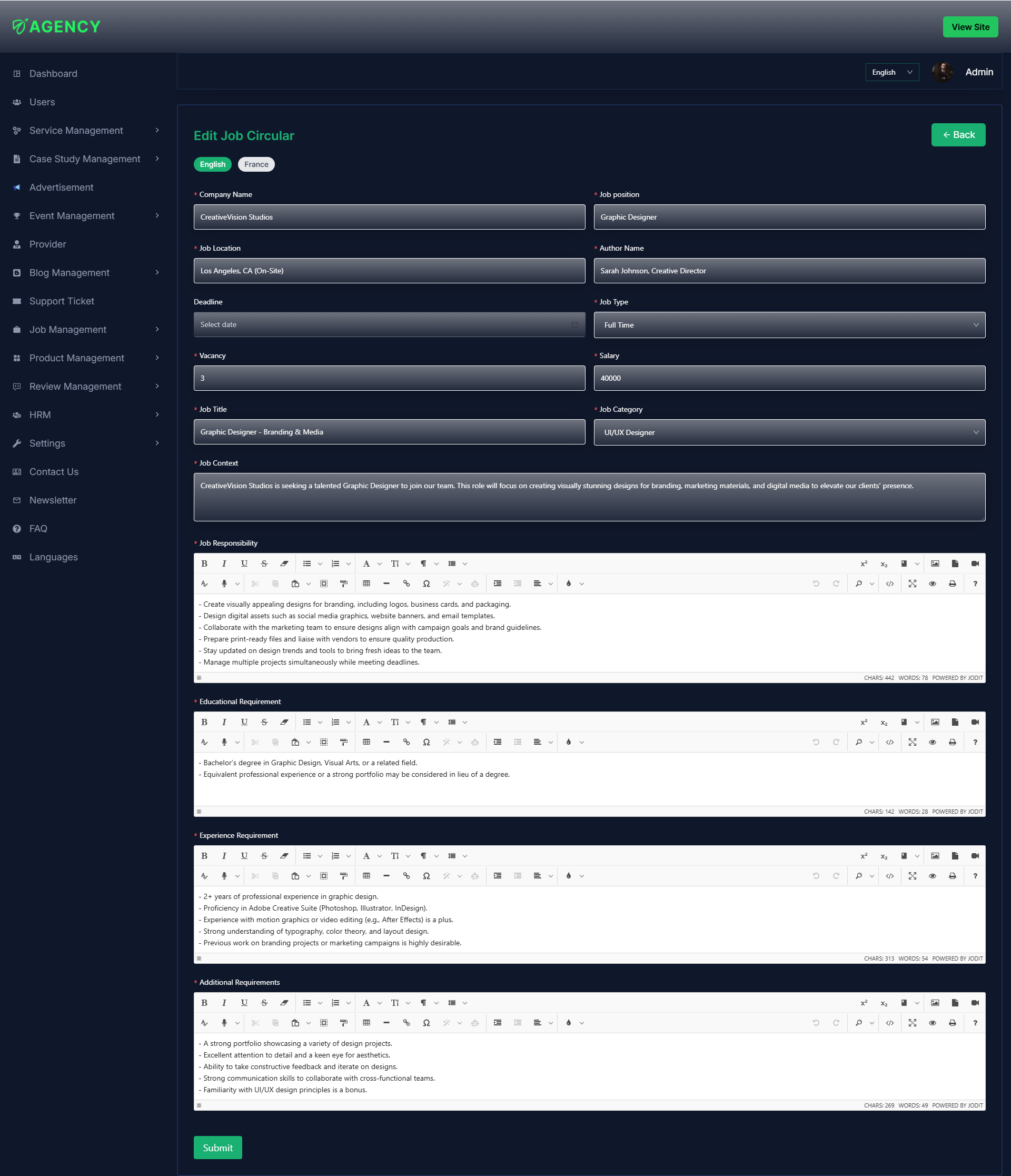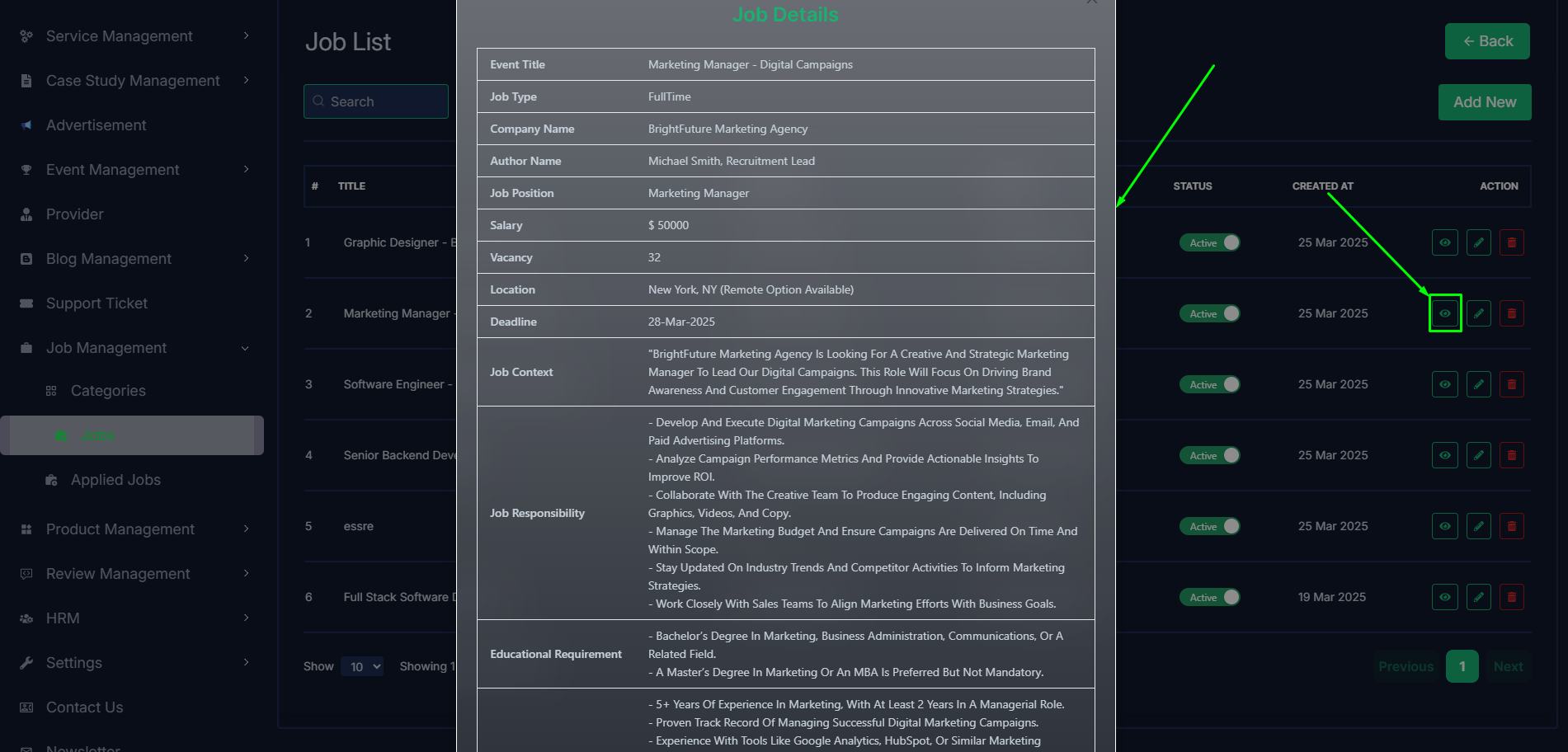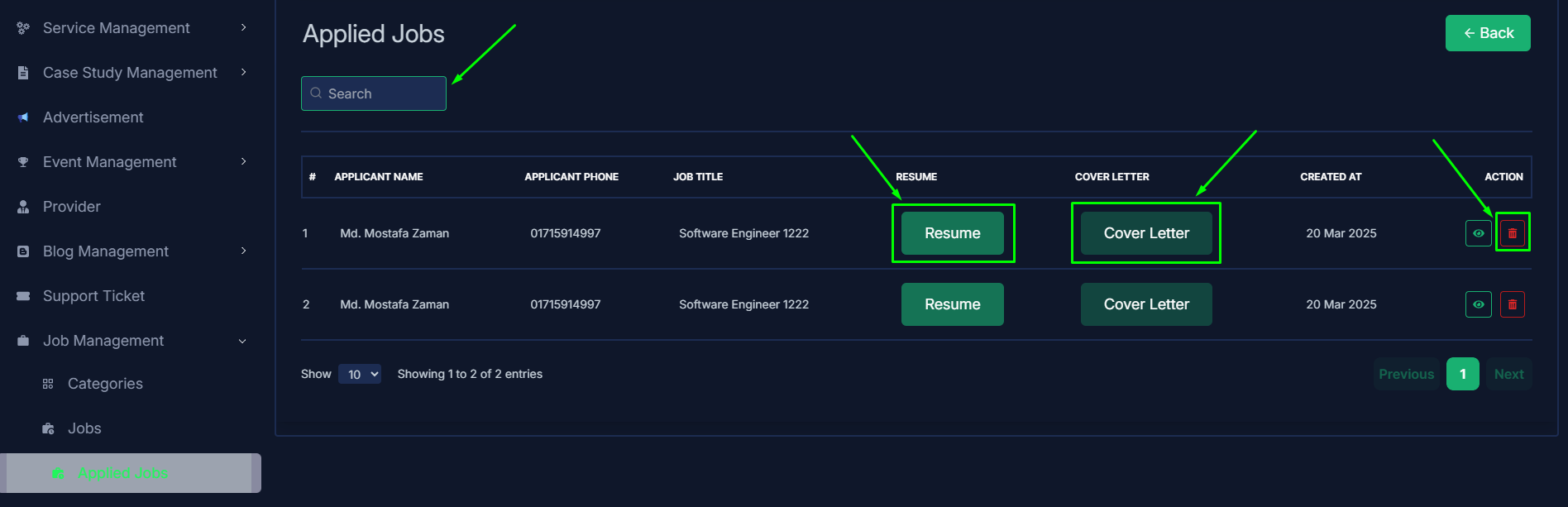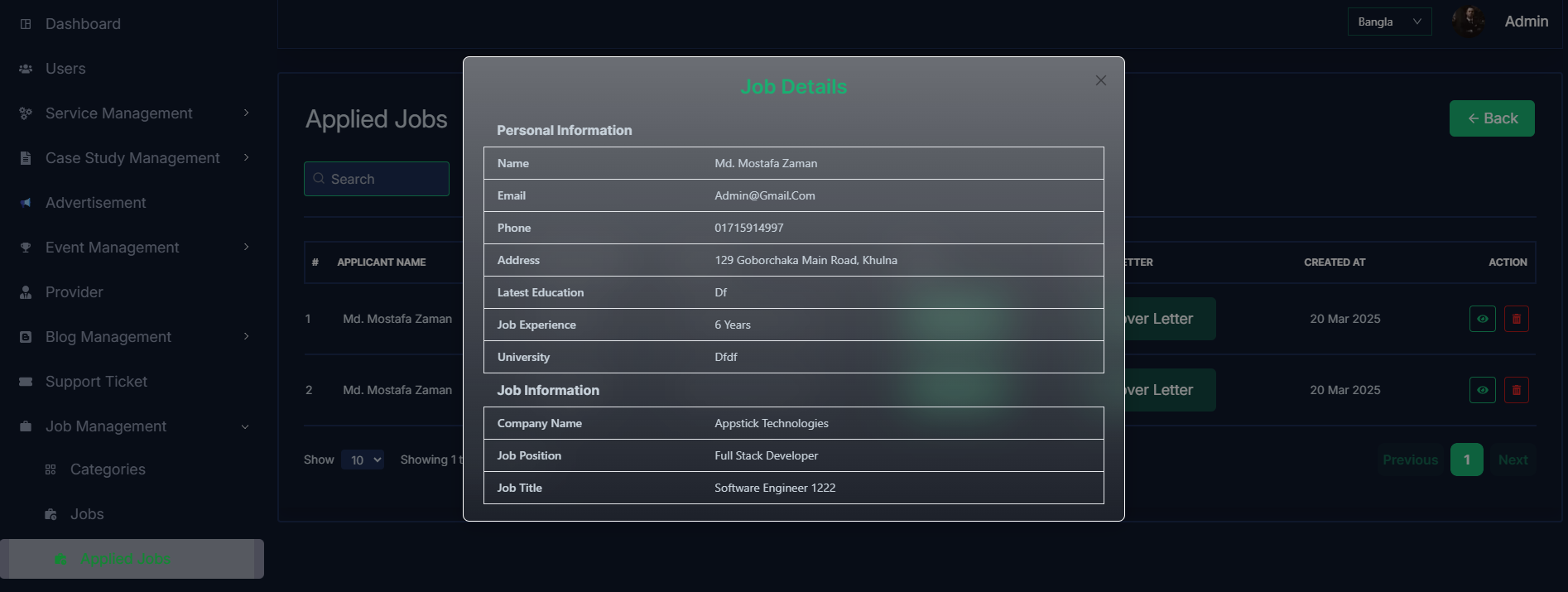- Categories
- Jobs
- Applied Jobs
- In this section, the admin can view the complete list of job's categories.
- Admin can search a specific category by using the search bar.
- Admin can delete the category by using the Delete button.
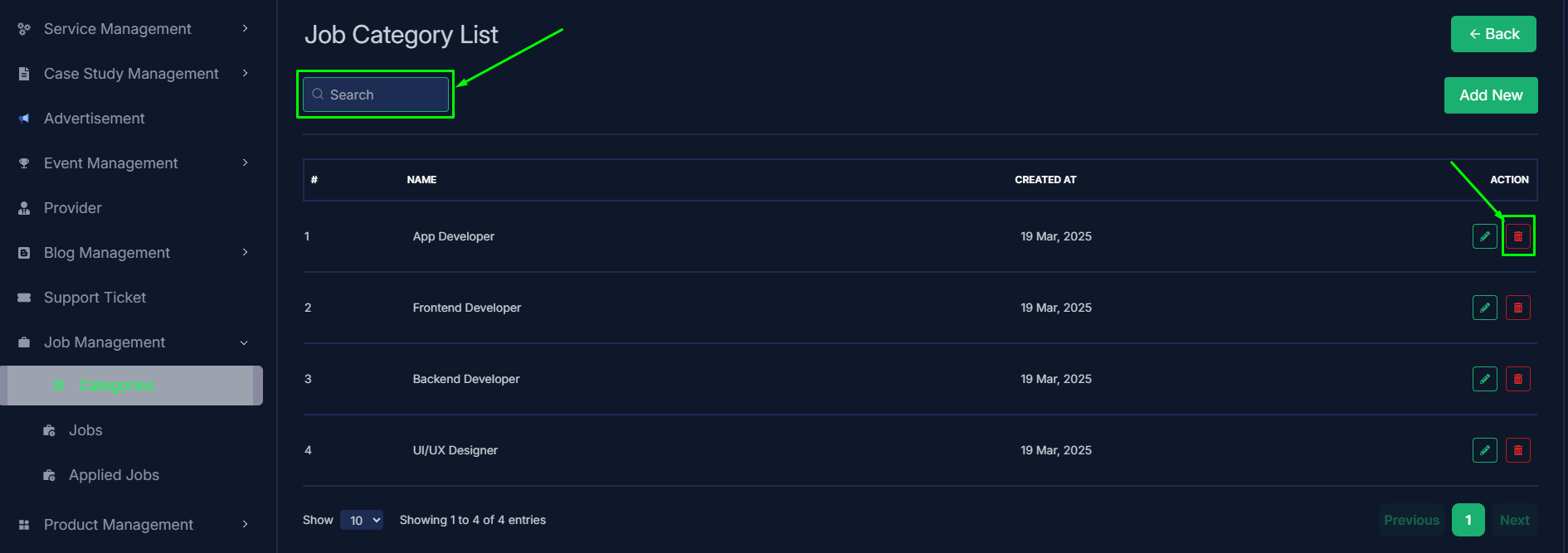
- Admin can add a new job category by clicking the Add New button.
- A page will open where admin can add a new category by fulfilling the form.
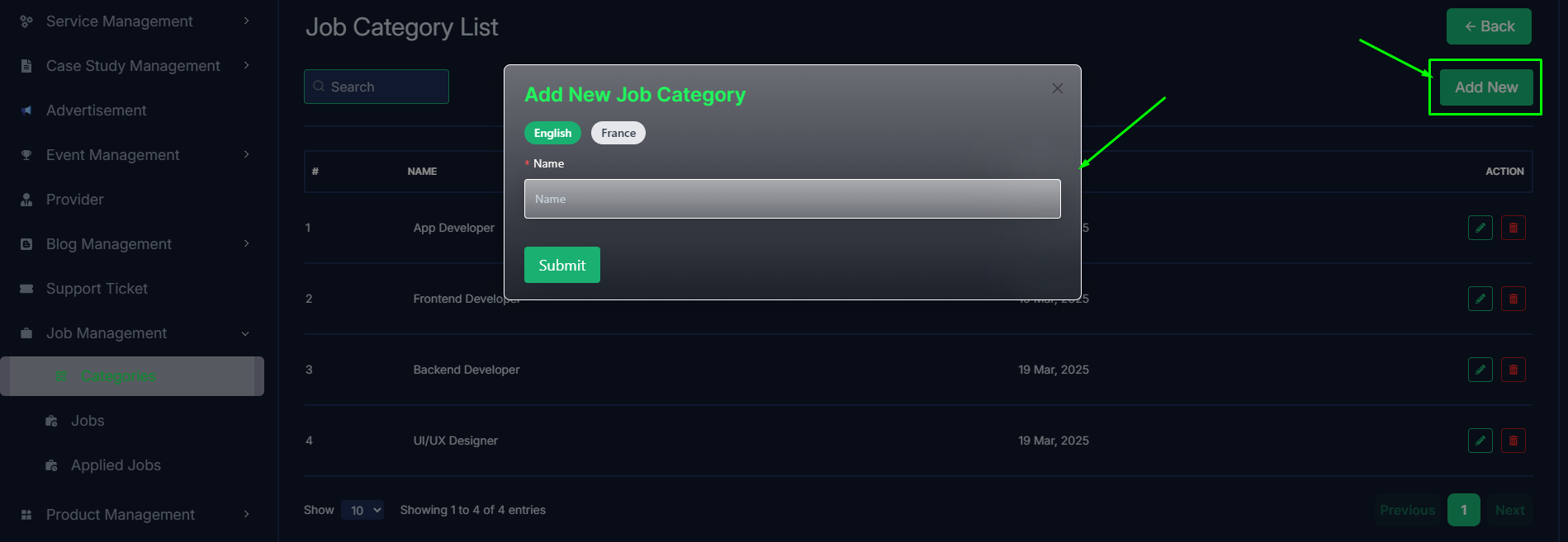
- Admin can edit a category by clicking the Edit action button.
- A page will open where admin can edit the category according to his requirement.
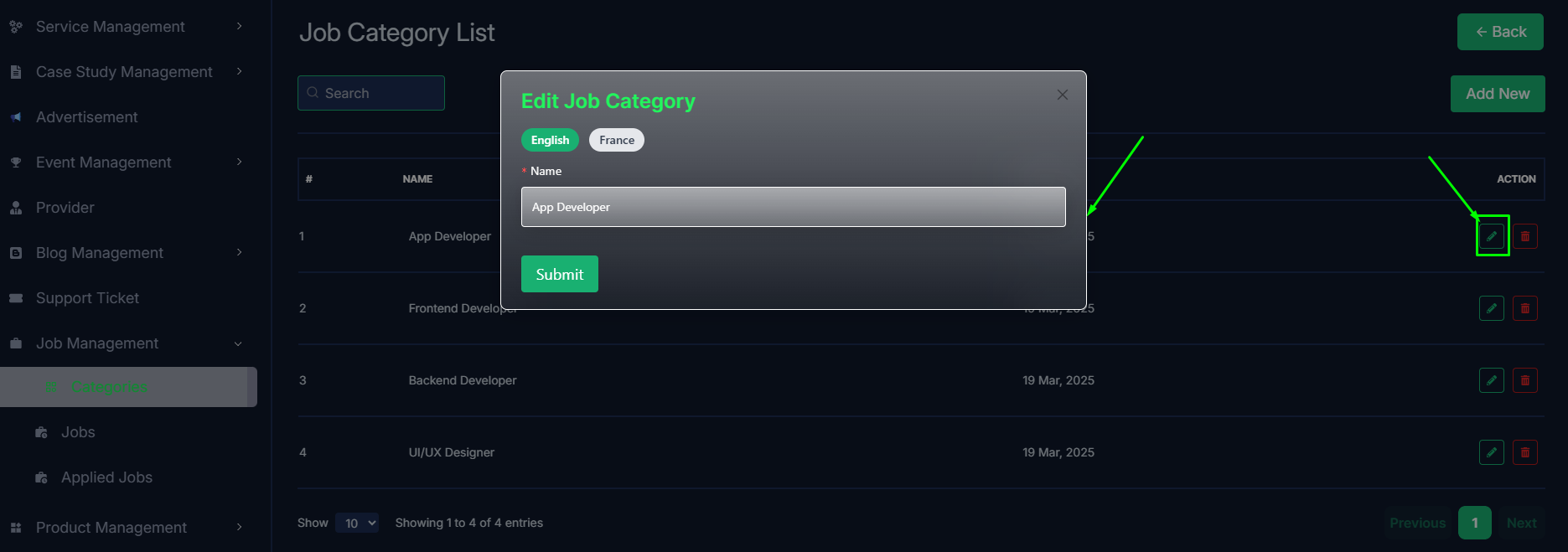
Jobs
- In this section, the admin can view the complete list of job.
- Admin can search a specific job by using the search bar.
- Admin can delete the job by using the Delete button.
- Admin can off/on the job by using the Status switch. In which jobs are on, users can see them in the job section. Otherwise not.
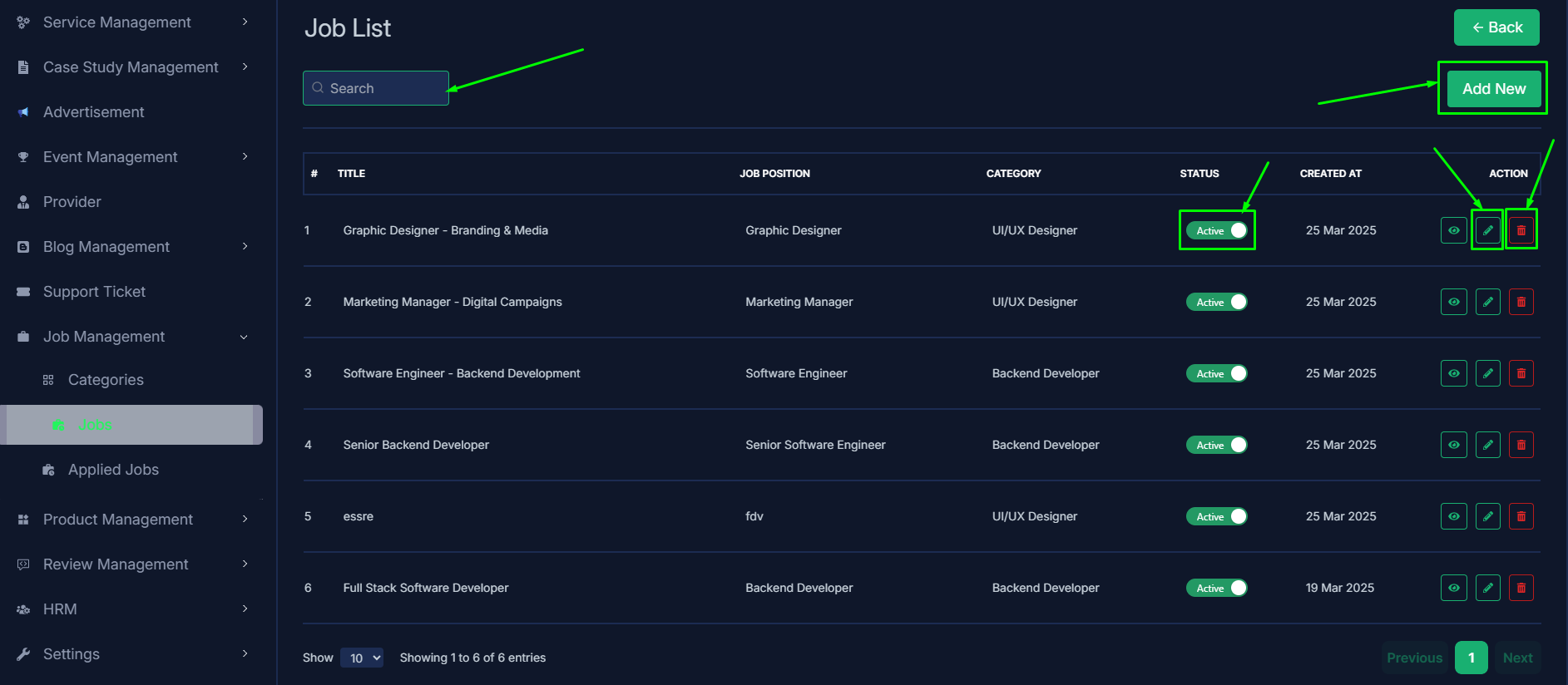
- Admin can add a new job by clicking the Add New button.
- A page will open where admin can add a new job by fulfill all the requirements.

- Admin can edit a category by clicking the Edit action button.
- A page will open where admin can edit the category according to his requirement.
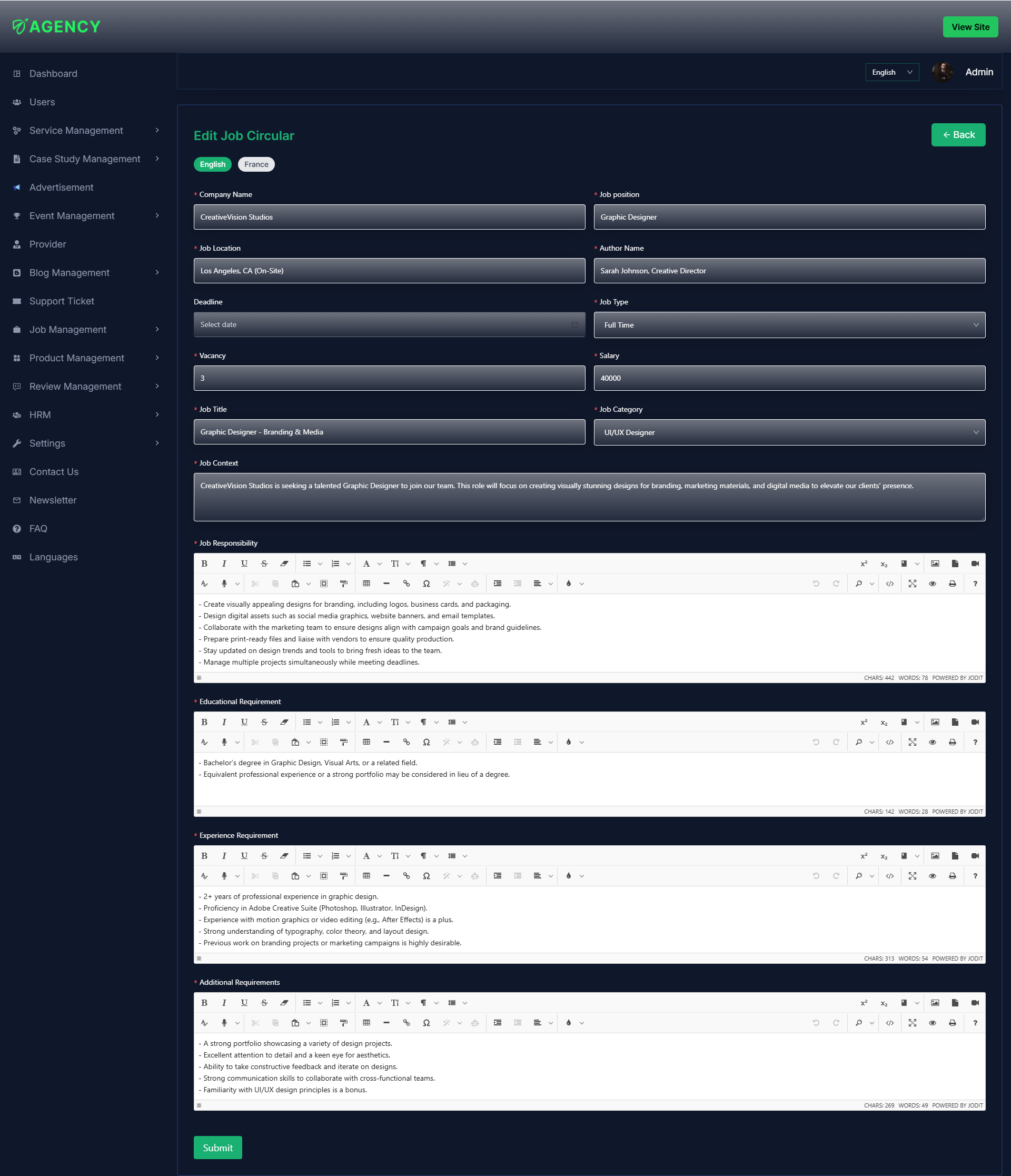
- Admin can view the job details by clicking the View icon button.
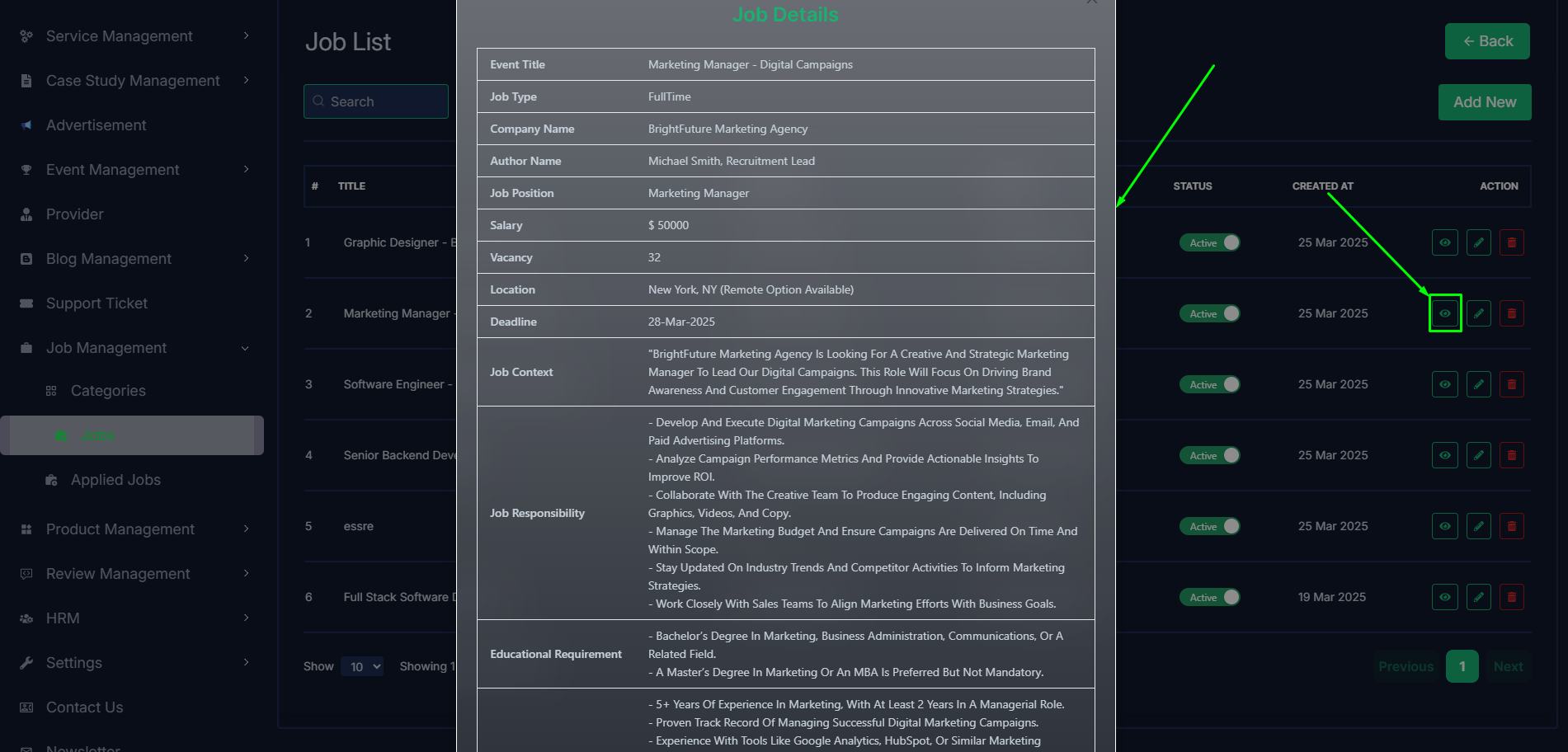
Applied jobs
- In this section, the admin will be able to see all the existing applied jobs and their key information.
- The admin can filter applied jobs by job title using the search bar.
- Admin can delete the applied job by using the Delete button.
- In this applied jobs list admin can view the resume and cover letter by clicking Resume and Cover Letter button who are applied for the job.
- And this cover letter and resume are downloaded as a pdf file.
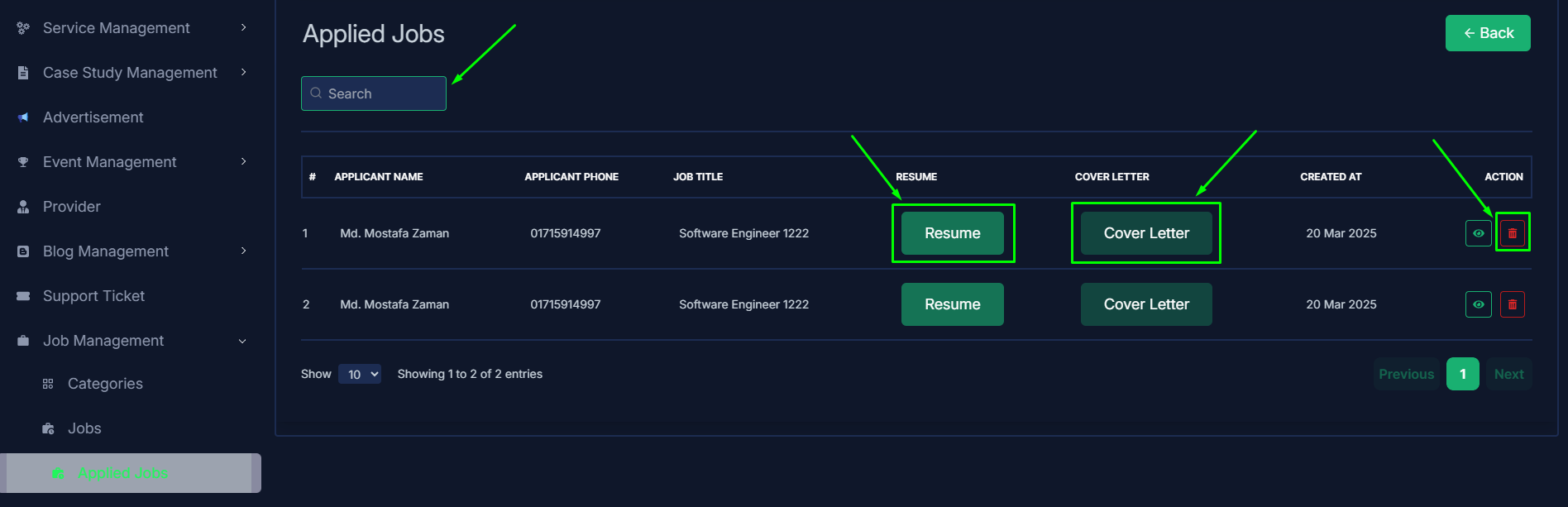
- Admin can view the applied job details by clicking the View icon button.
- In where admin can view the details of the applicant details.