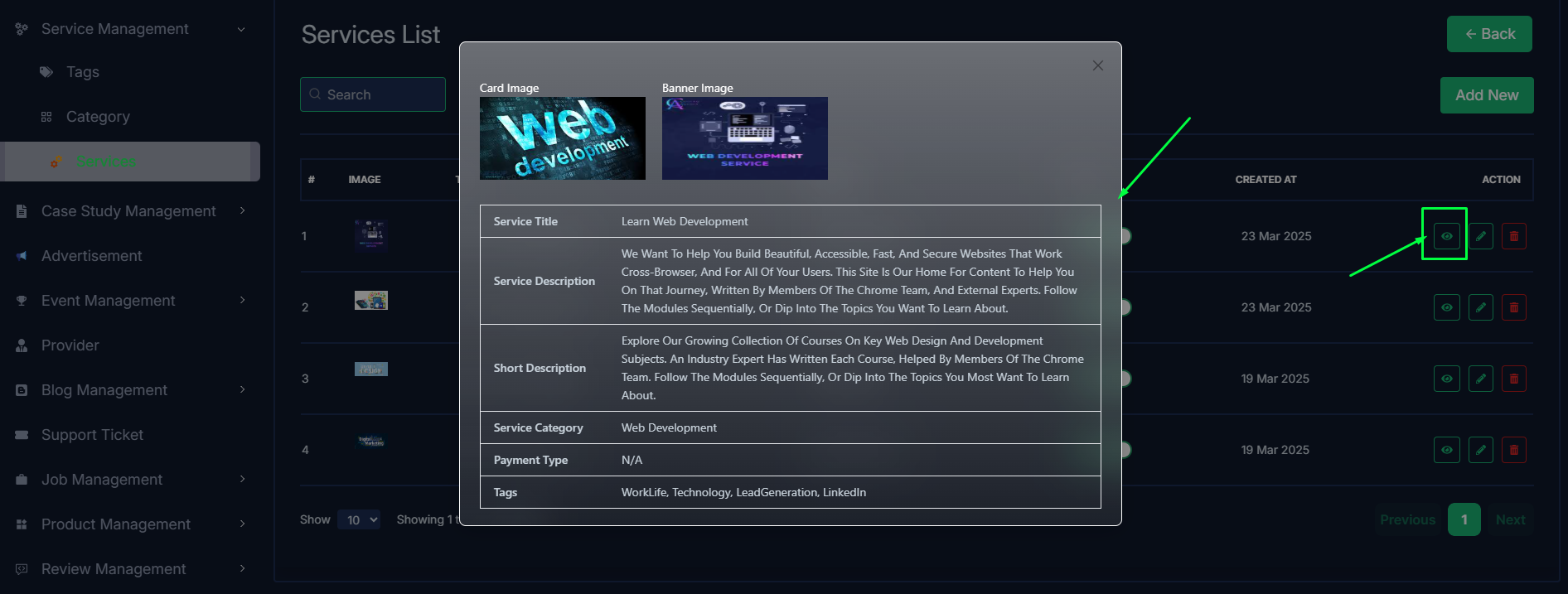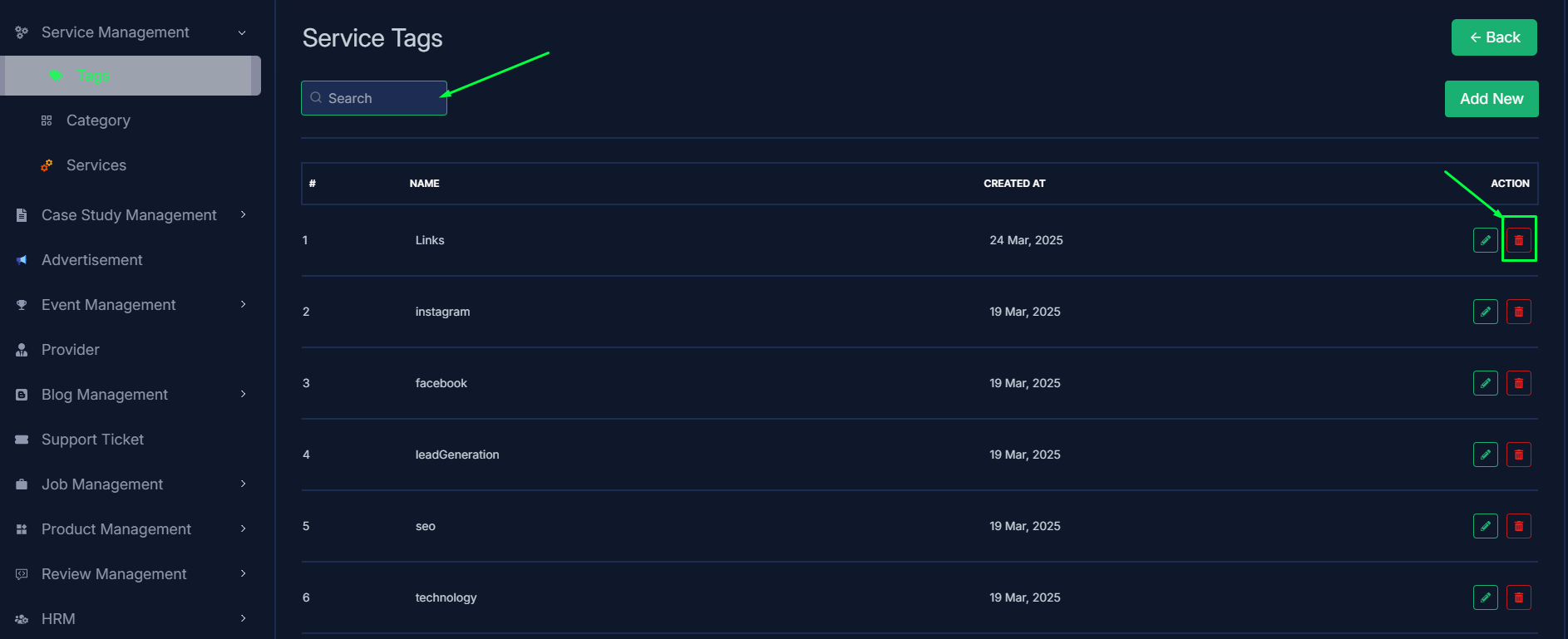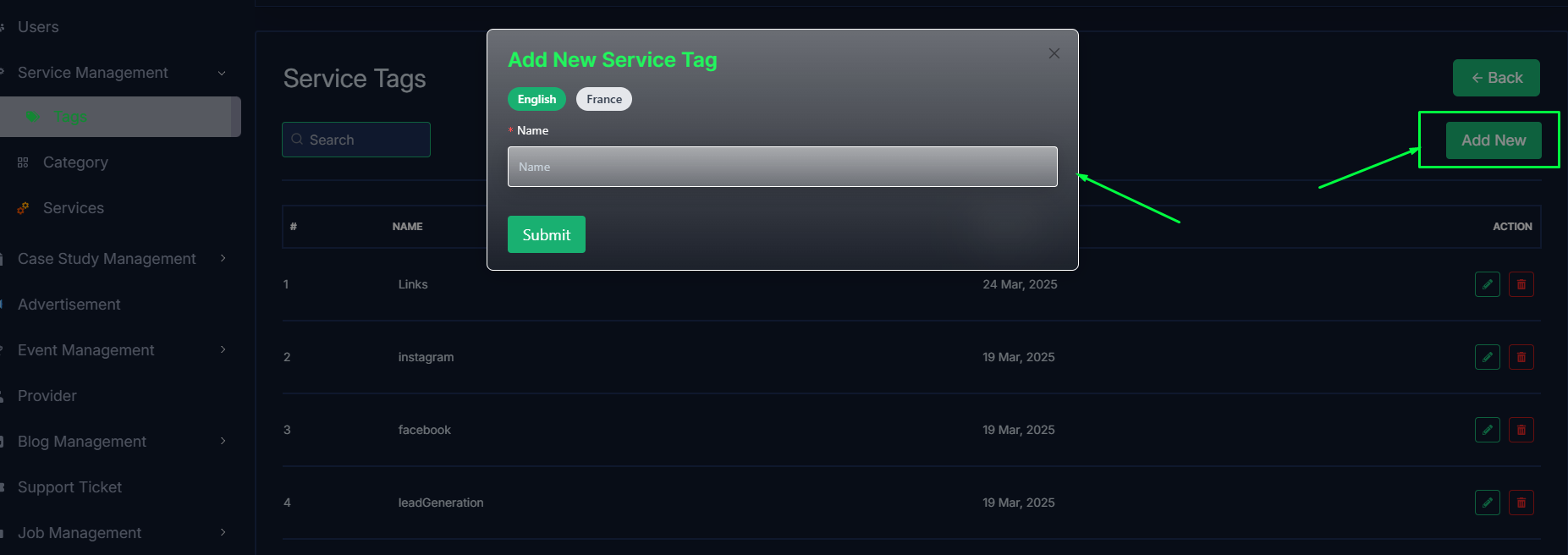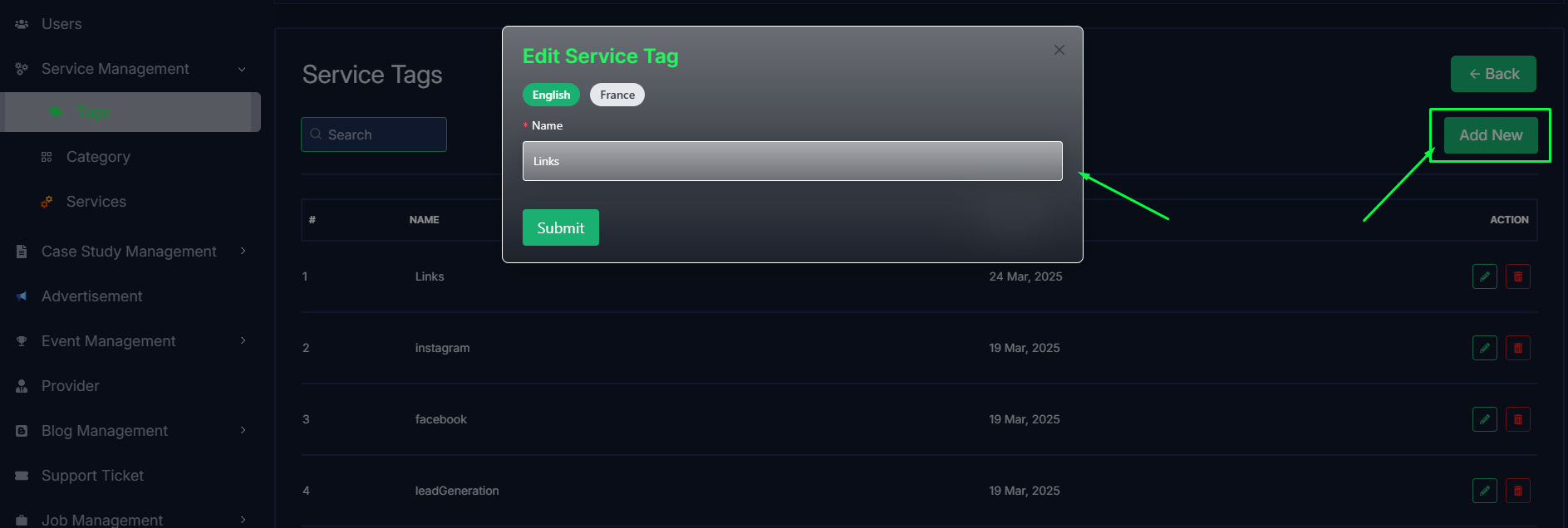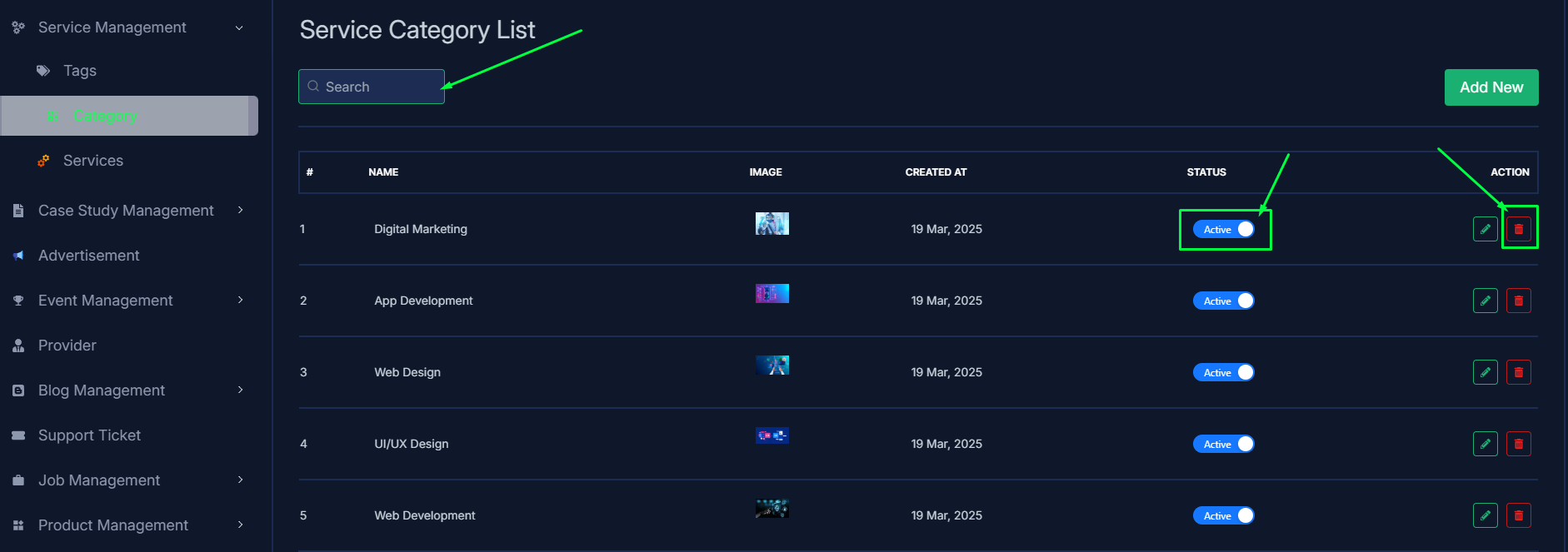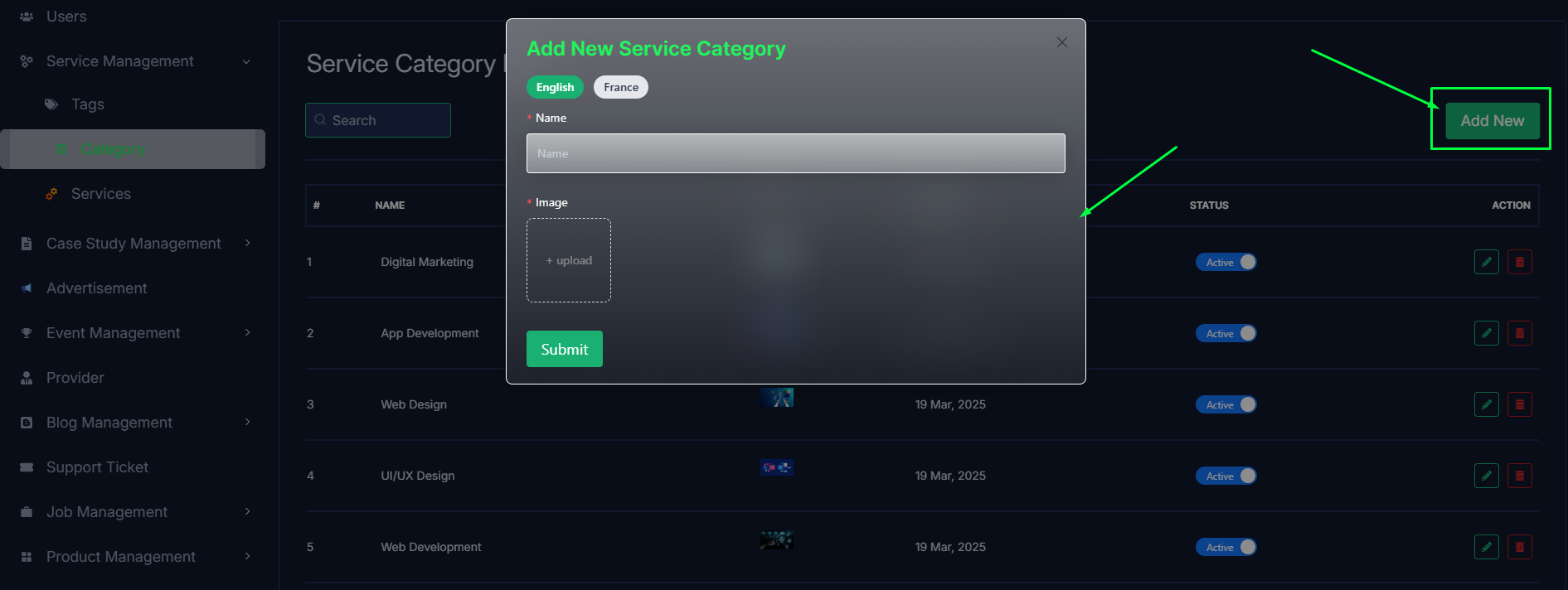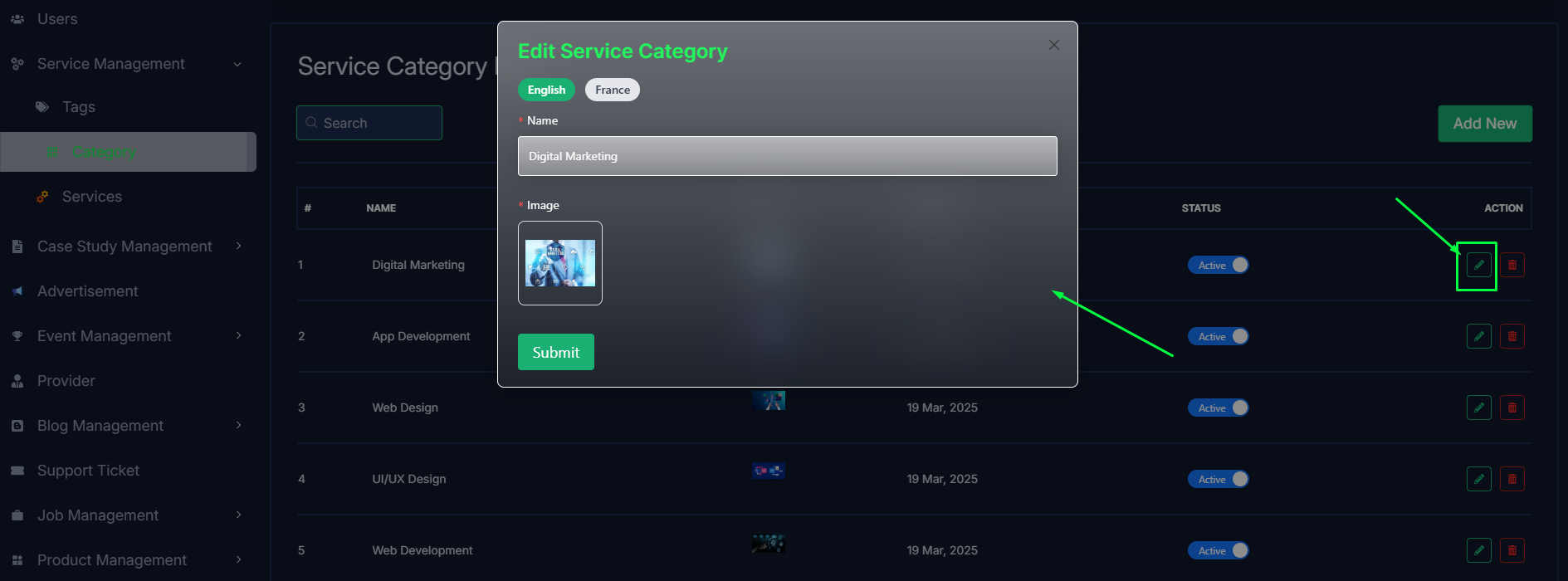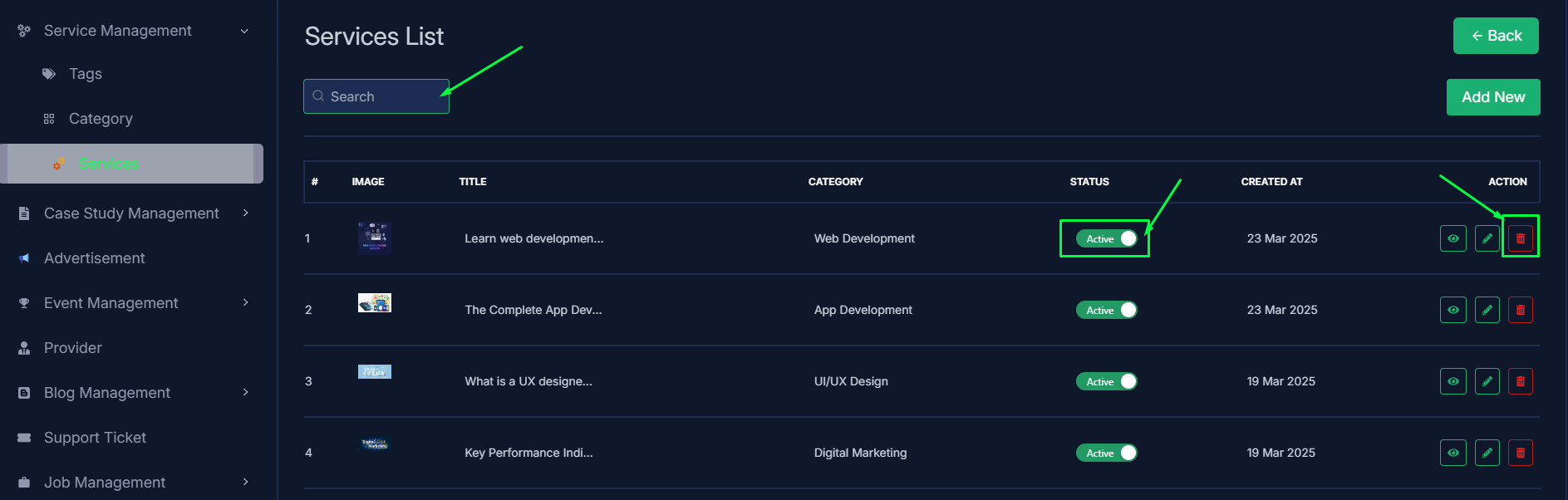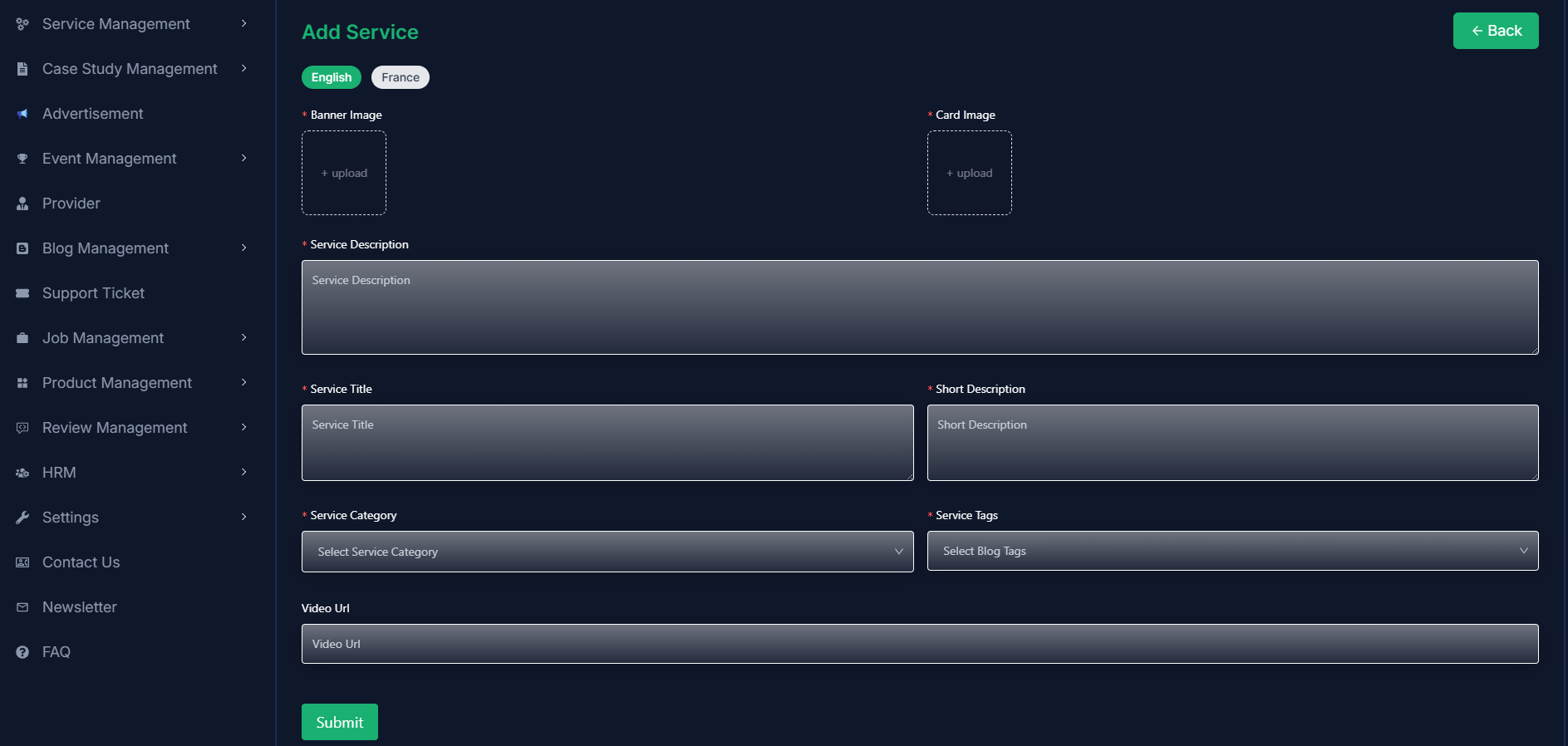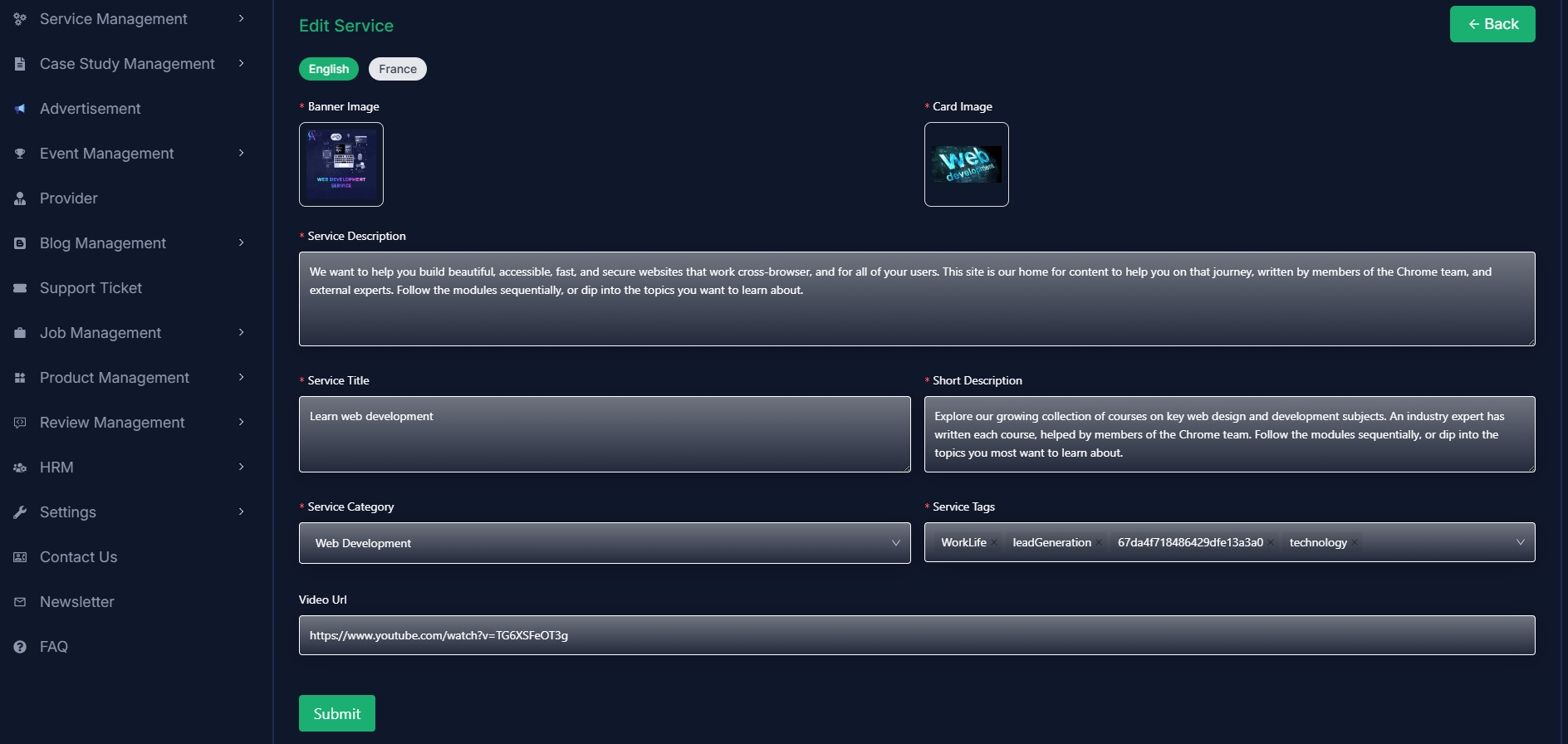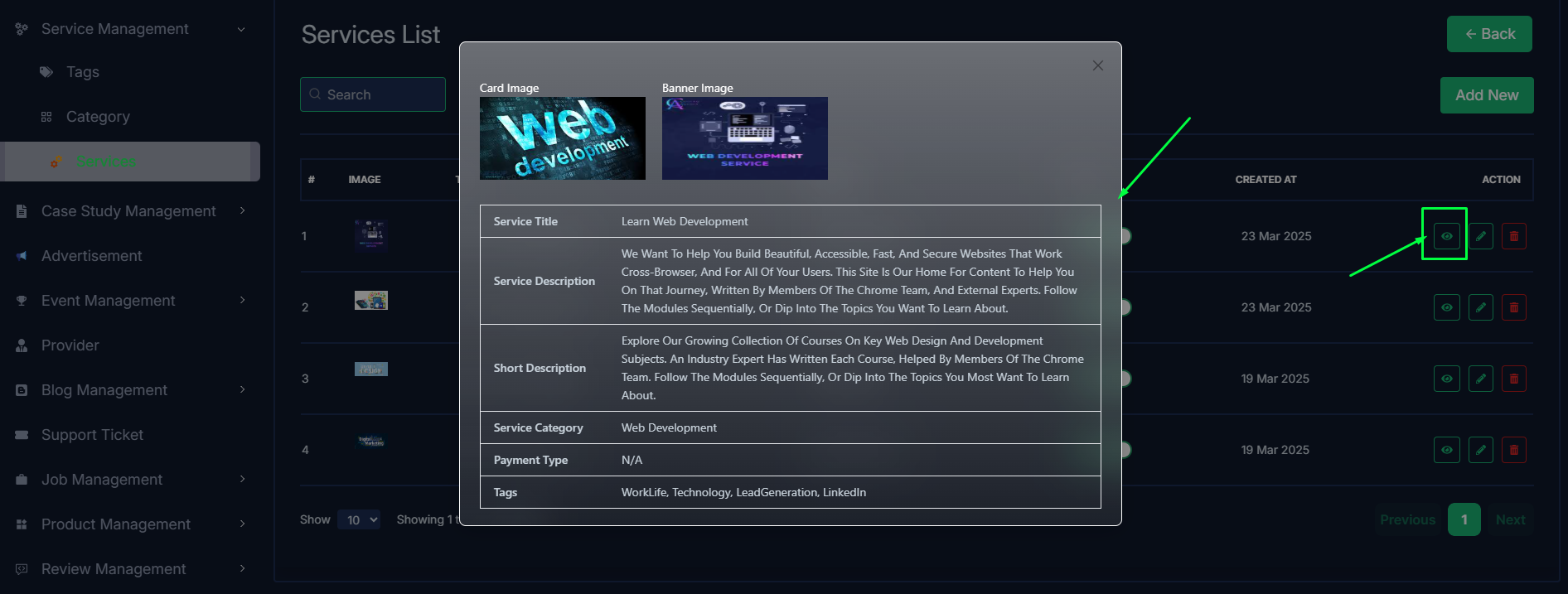- In this section, the admin can view the complete list of service's tags.
- Admin can search a specific service by using the search bar.
- Admin can delete the tag by using the Delete button.
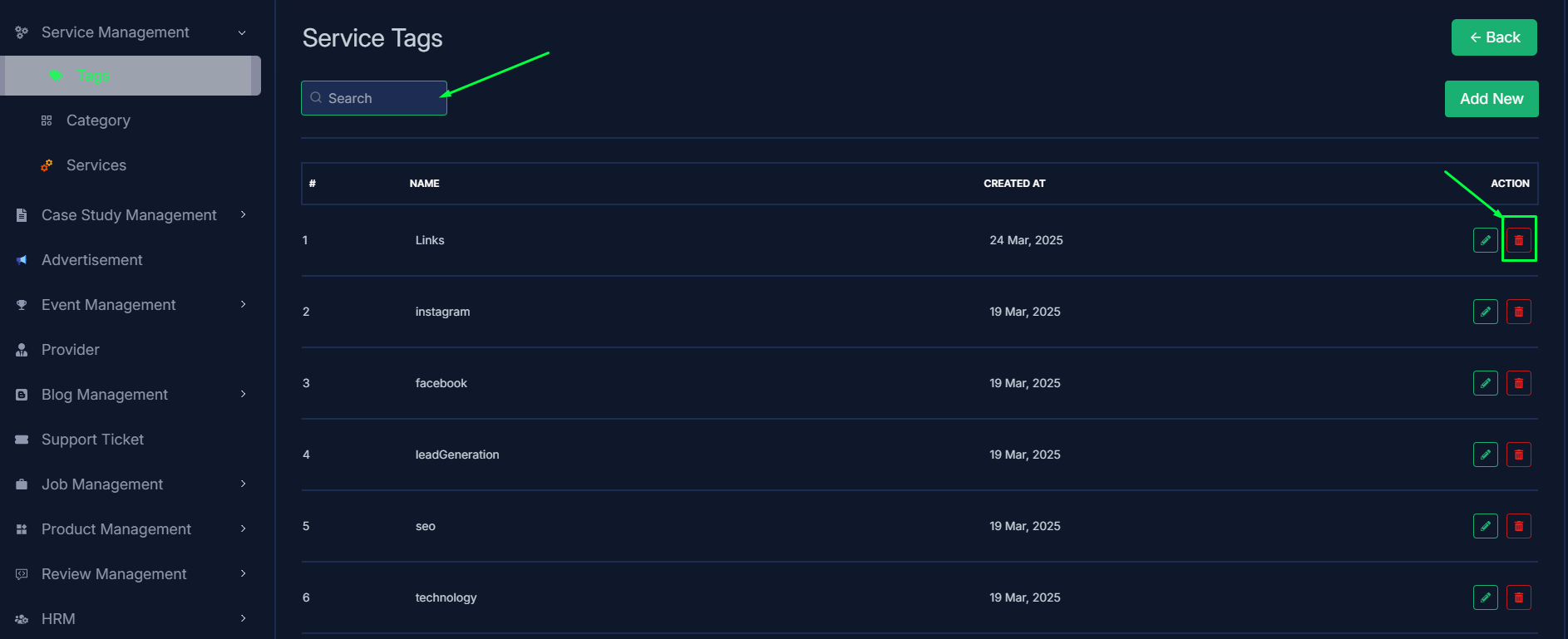
- Admin can add a new tag by clicking the Add New button.
- A page will open where admin can add a new tag by fulfilling the form.
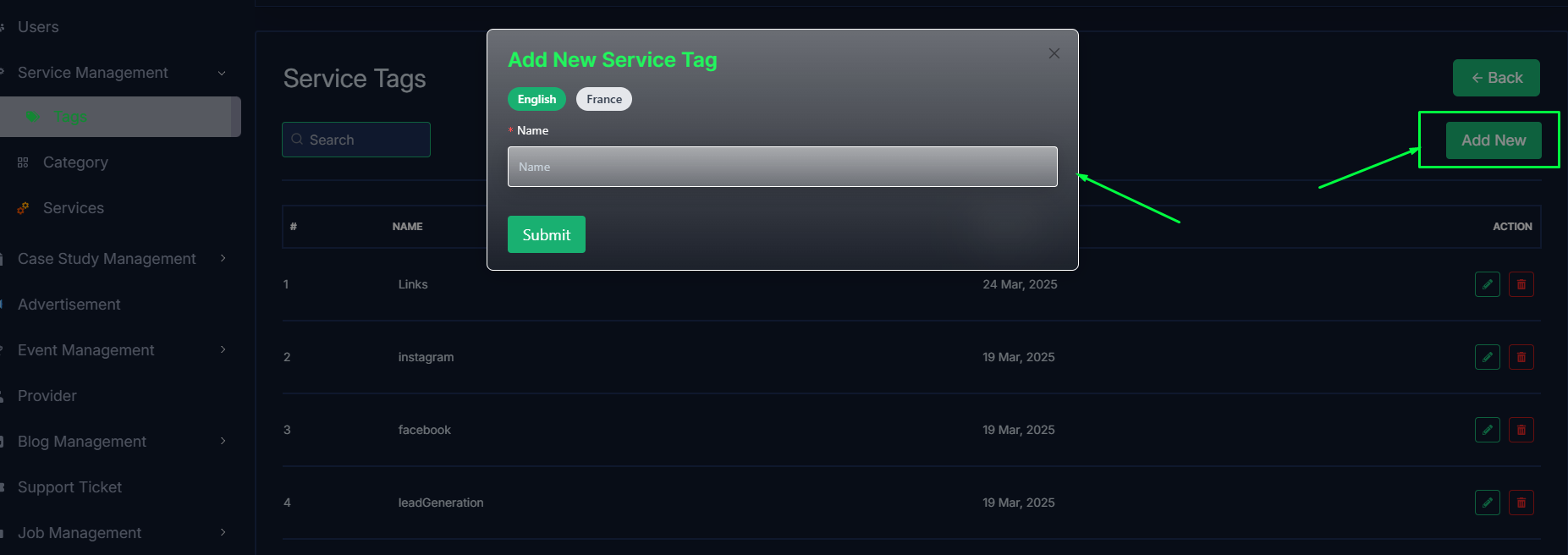
- Admin can edit a tag by clicking the Edit action button.
- A page will open where admin can edit the tag according to his requirement.
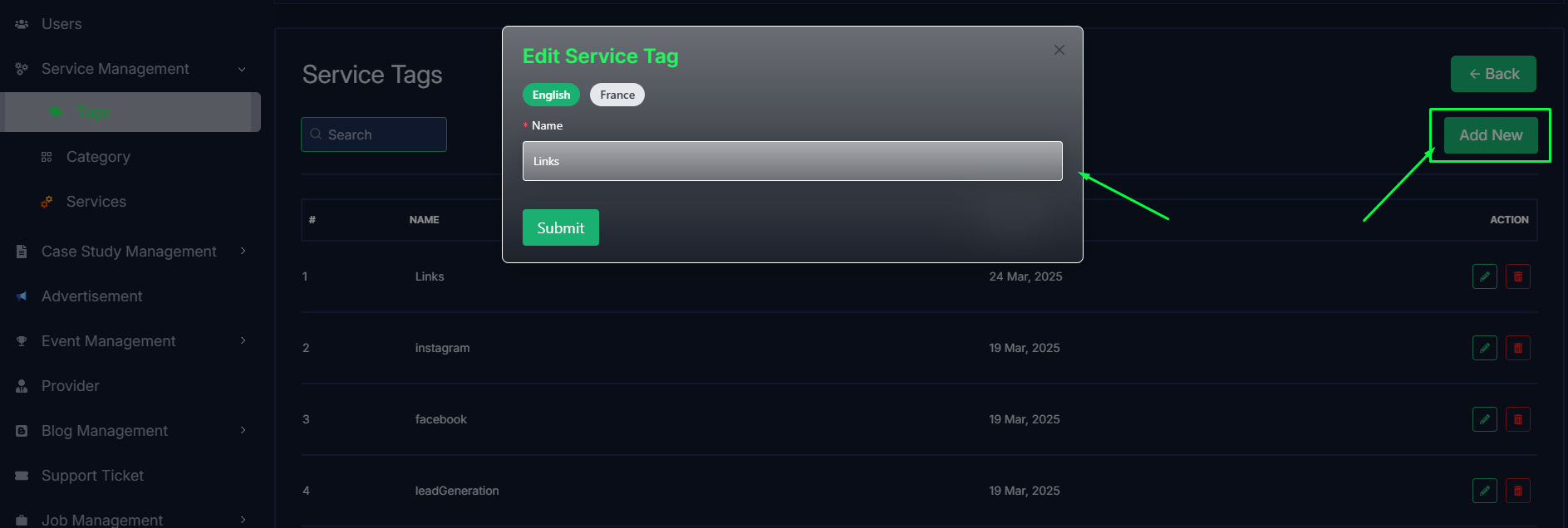
Category
- In this section, the admin can view the complete list of service categories.
- Admin can search a specific service by using the search bar.
- Admin can delete the category by using the Delete button.
- Admin can off/on the category by using the Status switch. In which categories are on, users can see them in the service section. Otherwise not.
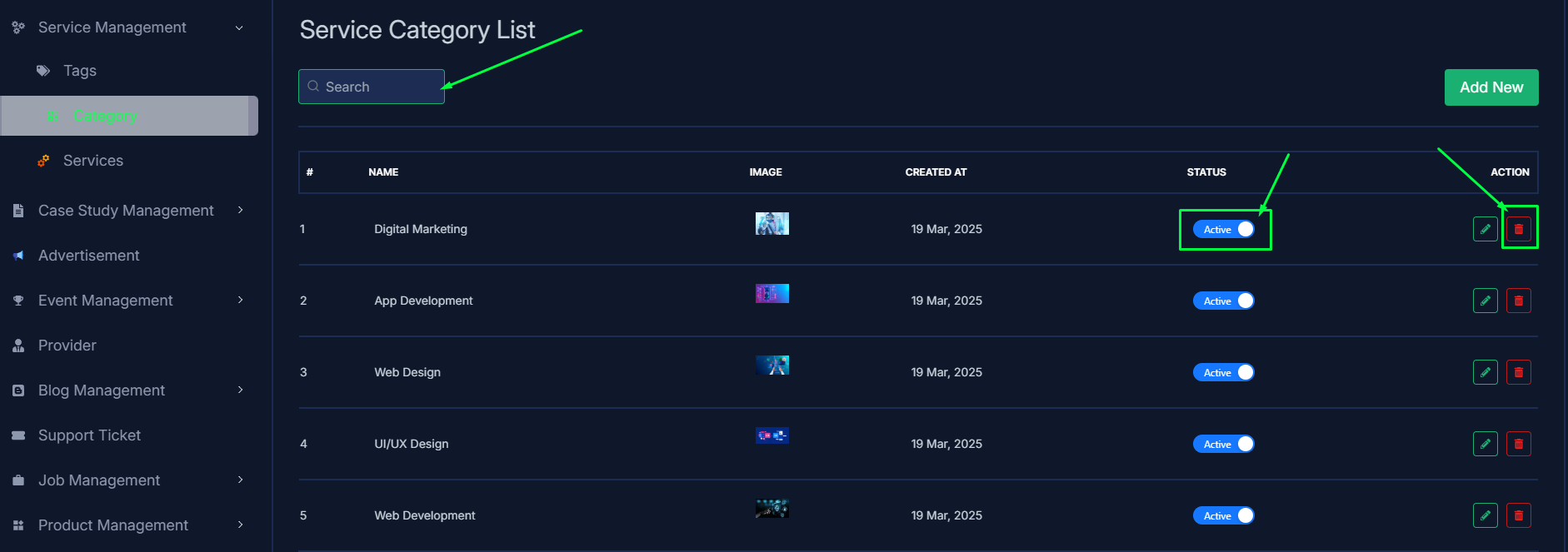
- Admin can add a new category by clicking the Add New button.
- A page will open where admin can add a new category by fulfilling the form.
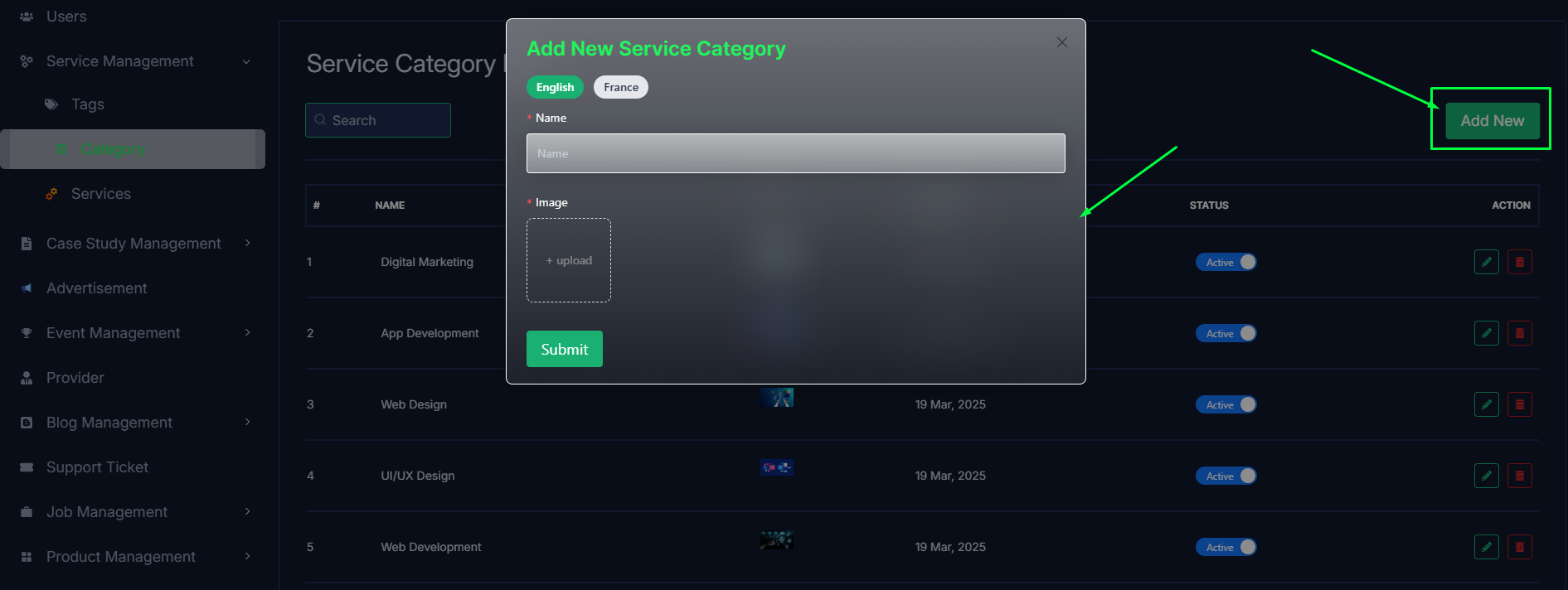
- Admin can edit a category by clicking the Edit action button.
- A page will open where admin can edit the category according to his requirement.
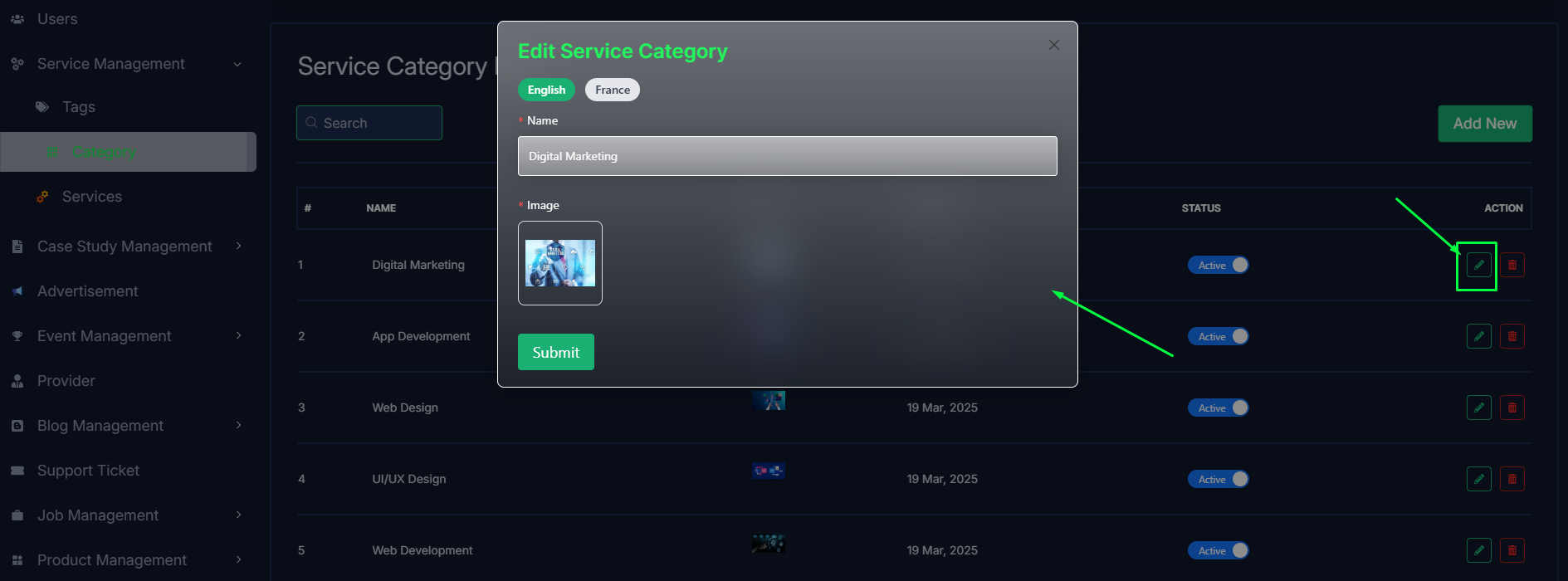
Services
- In this section, the admin will be able to see all the existing services and their key information.
- Admin can search a specific service by using the search bar.
- Admin can delete the service by using the Delete button.
- Admin can off/on the service by using the Status switch. In which services are on, users can see them in the service section. Otherwise not.
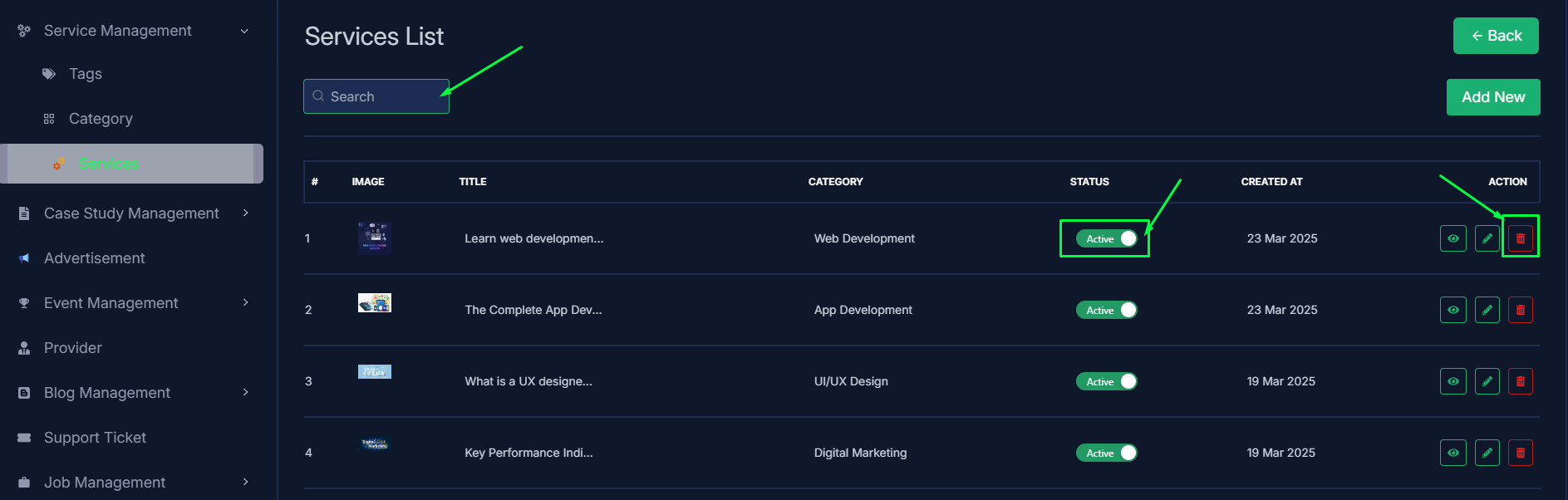
- Admin can add a new service by clicking the Add New button.
- A page will open where admin can add a new service by fulfilling the form.
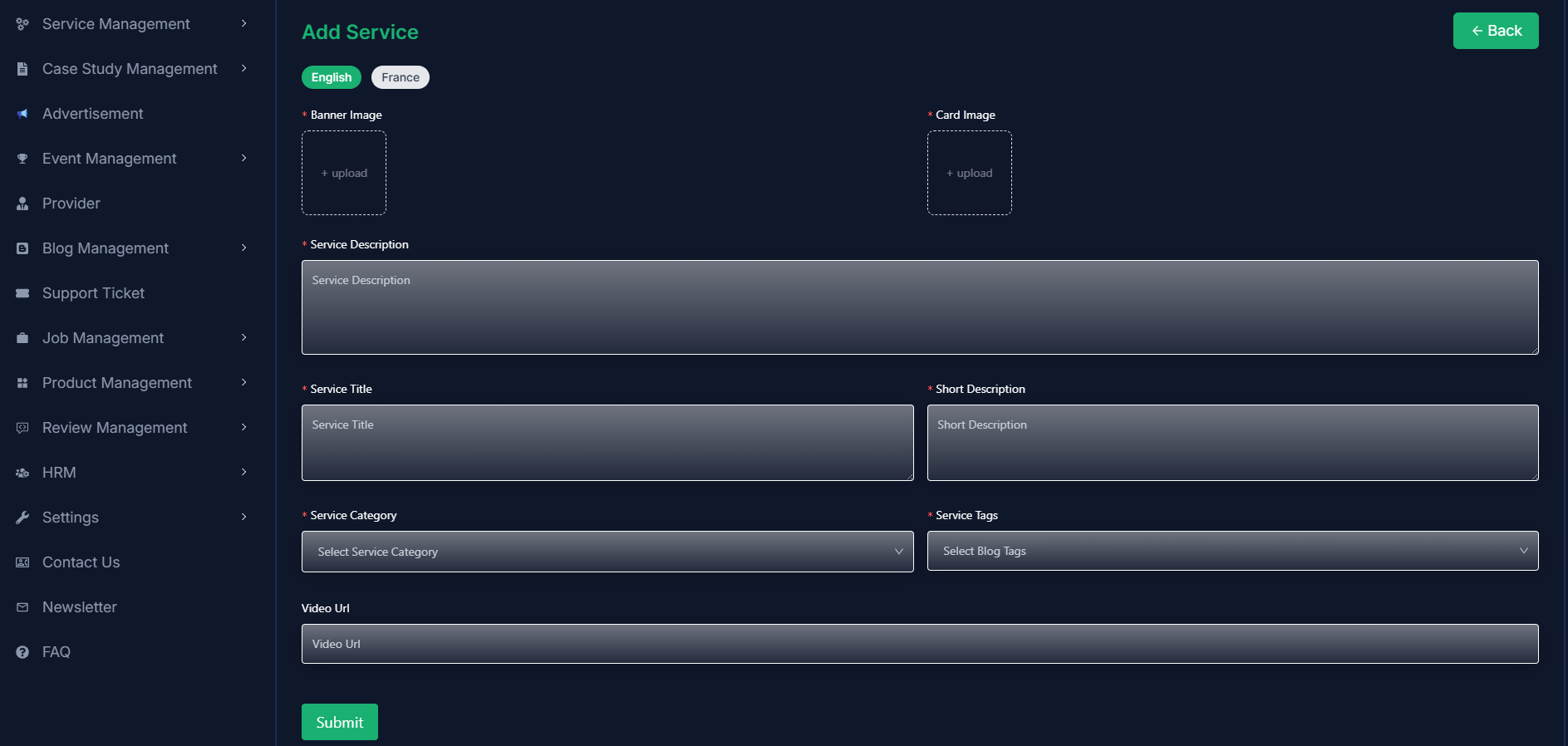
- Admin can edit a service by clicking the Edit action button.
- A page will open where admin can edit the service according to his requirement.
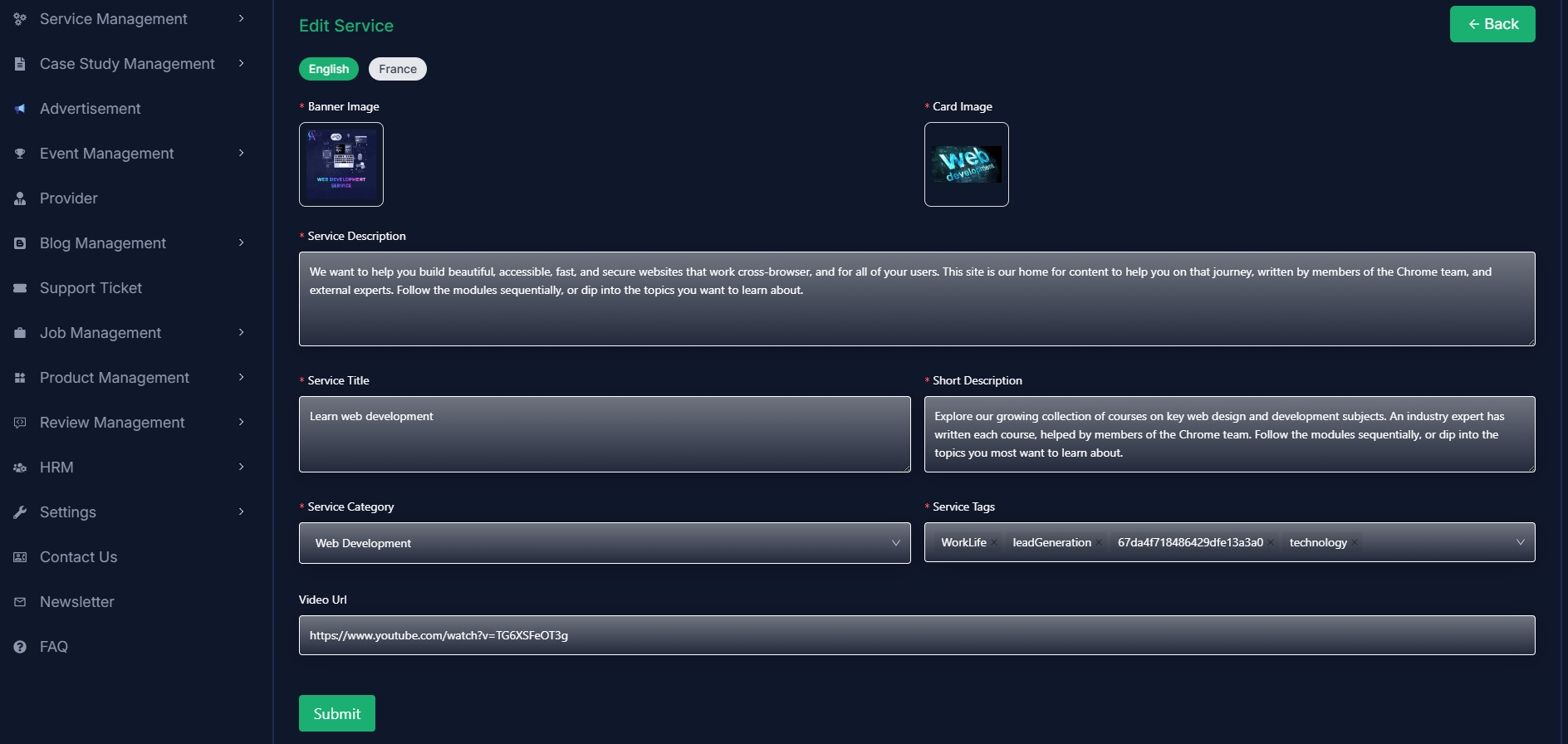
- Admin can view the service details by clicking the View icon button.